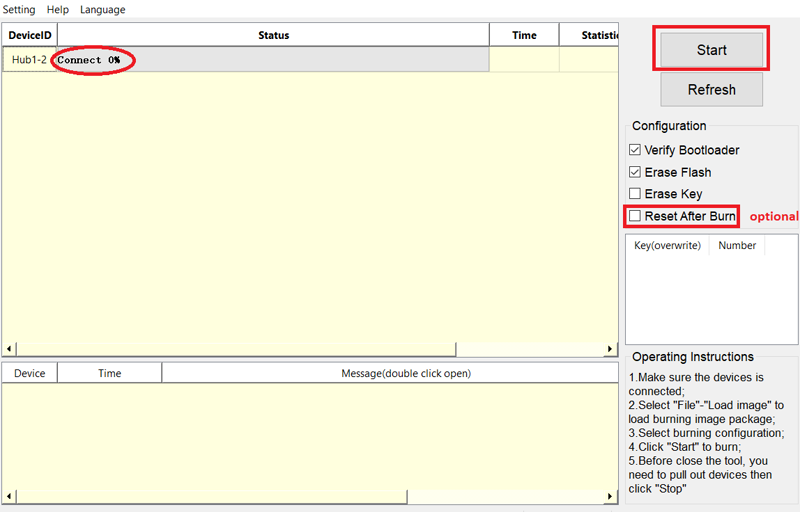User Tools
Sidebar
products:sbc:vim4:install-os:install-os-into-emmc-via-usb-tool
Table of Contents
VIM4 Install OS into eMMC via USB Flash Tool
Install on Windows PC
Preparation
Dowload the USB Upgrade Tool and extract it to somewhere.
Install USB Drivers
- Goto directory
V3\Driverand double clickdpscat.exeto install. Please note there is no GUI display. - Goto directory
V3\Driverand double clickdpinst64.exeto install.
Install the OS
- Goto
V3directory double clickAml_Burn_Tool.exeto open the USB upgrade tool. - Click
Setup–>Load Image, then choose an OS image for your board. - Connect your board to your PC with a USB-C cable (the board will power on automatically).
- Put your board into Upgrade Mode.
- If you have correctlyperformed steps 3 and 4, your PC will automatically discover your board as an attached USB-device.
- Now what you need to do is to click the
Startbutton and wait for the process to complete.
- Click the
Stopbutton to interrupt flashing, then close the USB Upgrade Tool. Note that the eMMC may have already been completely erased if you went past the 15% mark. - An External Power Supply may be required when your PC cannot provide enough electrical power for the burning process.
- If your system is a 32-bit system, please select
dpinst32.exewhen installing the driver.
Install on Ubuntu PC
Tools were only verified to function properly on Ubuntu. No guarantees were made for other Linux distributions!
Preparation
Install the dependencies.
$ sudo apt-get install libusb-dev git parted
Download the Tool
$ git clone https://github.com/khadas/utils
Or just pull it (if you have already cloned this repository).
$ cd /path/to/utils $ git pull
Install the Flash Tool
You need to install USB rules and create some links.
$ cd /path/to/utils $ sudo ./INSTALL
You will see this print-out if it was successful.
Installing Amlogic flash-tool... =============================================== Host PC: Ubuntu 16.04 =============================================== Installing USB rules... [sudo] password for User: Installing flash-tool... Done! Installing Rockchip flash-tool... =============================================== Host PC: Ubuntu 16.04 =============================================== Installing USB rules... Installing flash-tool... Done! Installing Khadas burn-tool... Done!
Root privilege is required.
Check the USB Driver
You must now put your board into Upgrade Mode.
Check to see if Ubuntu has detected your board as an attached USB device.
$ lsusb | grep Amlogic
Bus 003 Device 073: ID 1b8e:c004 Amlogic, Inc. DNL
The message above means that your board is connected and recogized by Ubuntu.
Install the OS
VIM1
$ burn-tool -v aml -b VIM1 -i /path/to/image
VIM2
$ burn-tool -v aml -b VIM2 -i /path/to/image
VIM3/3L
$ burn-tool -v aml -b VIM3 -i /path/to/image
VIM4
$ burn-tool -v aml -b VIM4 -i /path/to/image
VIM1S
$ burn-tool -v aml -b VIM1S -i /path/to/image
You will see these teminal logs if successful.
Burning image 'vim4-ubuntu-22.04-server-linux-5.4-fenix-1.0.11-220620-emmc-develop.img' for 'VIM4' to eMMC... next try index 3, current opt arg vim4-ubuntu-22.04-server-linux-5.4-fenix-1.0.11-220620-emmc-develop.img MSG[TLS]pkg path vim4-ubuntu-22.04-server-linux-5.4-fenix-1.0.11-220620-emmc-develop.img MSG[TLS]exe run path:/storage/code/git/utils/aml-flash-tool/tools/adnl MSG[FLW]Aml_flow_init version V1.1-trunk Nov 1 2019! MSG[FLW]Tooltype 3 DBG[FLW]ok in load lib AmlImagePack.so MSG[FLW]OK leave Aml_flow_init ... MSG[TLS][105660110991160c00000000]LMsg[usbFlw]cmd[oem mwrite 0x1cefb normal store _aml_dtb] MSG[TLS][105660110991160c00000000]LMsg[usbFlw][MWrite] finsihed MSG[TLS]UI:Verifying__aml_dtb MSG[TLS][105660110991160c00000000]LMsg[usbFlw]cmd[oem verify sha1sum 799ab7772f6dc4d78d9612916910b589e63df481] MSG[TLS]UI:Downloading_bootloader] %98.. MSG[TLS][105660110991160c00000000]LMsg[usbFlw]cmd[oem mwrite 0x319000 normal store bootloader] MSG[TLS][105660110991160c00000000]LMsg[usbFlw][MWrite] finsihed MSG[TLS]UI:Verifying_bootloader MSG[TLS][105660110991160c00000000]LMsg[usbFlw]cmd[oem verify sha1sum f5ab1b260d5153161fed73a7baca58330c105863] MSG[TLS][105660110991160c00000000]LMsg[usbFlw]cmd[oem save_setting] MSG[TLS][105660110991160c00000000]burn successful^_^ Time elapsed: 3 minute(s). Done!
For more information please refer to aml-flash-tool docs.
Uninstall the Flash Tool
$ cd /path/to/utils $ sudo ./UNINSTALL
Last modified: 2025/05/14 21:21 by nick