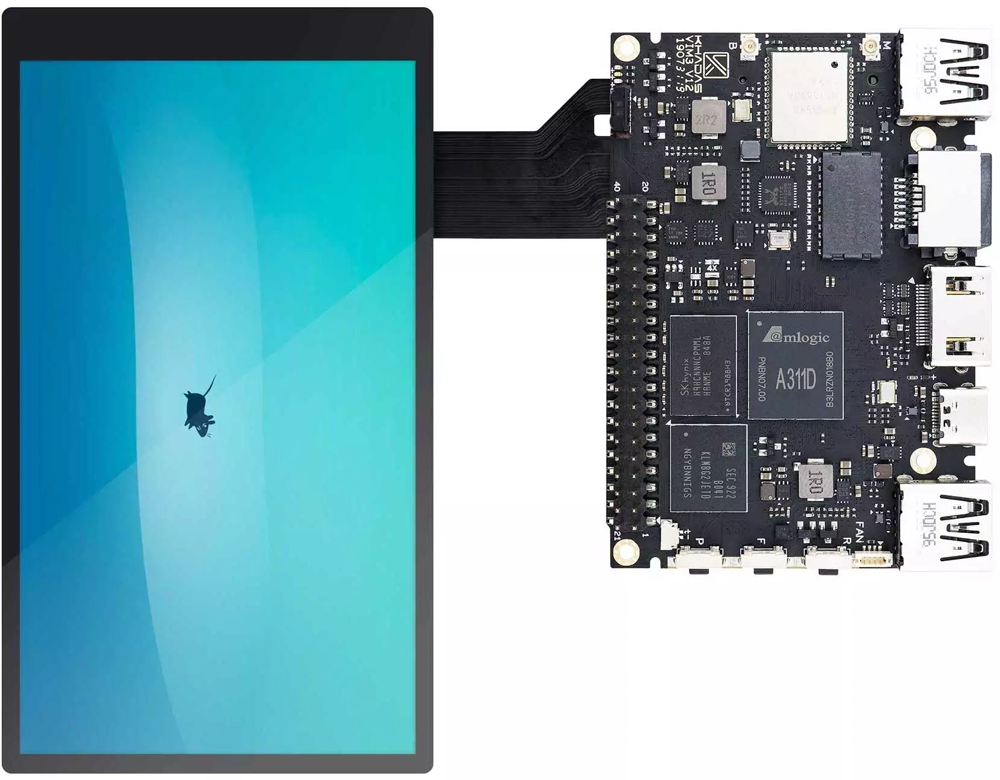User Tools
Sidebar
Table of Contents
VIM3/3L TS050 Touchscreen
Introduction
This document mainly introduces the connection and usage of TS050.
Hardware Connection
Ubuntu
Rotate
TS050 is portrait mode by default, here is a guide to rotate the screen to landscape mode.
Desktop OS
These configurations will also effect the HDMI display, so if you want to use HDMI display, you need to remove them.
You need to create Xorg configuration file and autostart script for setting the resolution.
1. Create Xorg configuration file /etc/X11/xorg.conf.d/10-ts050-fbdev-rotate.conf.
Section "Device"
Identifier "Configured Video Device"
# Rotate off
# Option "Rotate" "off"
# Rotate Right / clockwise, 90 degrees
Option "Rotate" "CW"
# Rotate upside down, 180 degrees
# Option "Rotate" "UD"
# Rotate counter clockwise, 270 degrees
# Option "Rotate" "CCW"
EndSection
Section "InputClass"
Identifier "Coordinate Transformation Matrix"
MatchIsTouchscreen "on"
MatchProduct "EP0000M09"
MatchDriver "libinput"
# Rotate Right / clockwise, 90 degrees
Option "CalibrationMatrix" "0 1 0 -1 0 1 0 0 1"
# Rotate upside down, 180 degrees
# Option "CalibrationMatrix" "-1 0 1 0 -1 1 0 0 1"
# otate counter clockwise, 270 degrees
# Option "CalibrationMatrix" "0 -1 1 1 0 0 0 0 1"
EndSection
2. Create Resolution setting autostart file /etc/xdg/autostart/panel-setup.desktop.
[Desktop Entry] Version=1.0 Name=pixel Exec=xrandr --output "default" --mode "1920x1088" Terminal=false Type=Application Categories= GenericName= X-GNOME-Autostart-Phase=Initialization X-KDE-autostart-phase=1 NoDisplay=true
Restart the system and the screen will automatically be configured as a landscape screen.
- The configuration above will rotate to landscape mode, you can also rotate to other modes, simply uncomment the mode you want.
- And please note the resolution for landscape mode is
1920×1088, for portrait mode is1088×1920.
Server OS
You can rotate the framebuffer console in two ways.
- System Node
- Configuration File
Framebuffer console rotation value:
- 0 - default value (landscape mode)
- 1 - rotate 90 degrees
- 2 - rotate 180 degrees
- 3 - rotate 270 degrees
1. Rotate via system node.
- Check the current configuration of the node.
$ cat /sys/class/graphics/fbcon/rotate 0
- Modify the configuration to rotate the framebuffer(90 degrees).
$ echo 1 | sudo tee /sys/class/graphics/fbcon/rotate $ cat /sys/class/graphics/fbcon/rotate 1
- Restore framebuffer console to the default setting.
$ echo 0 | sudo tee /sys/class/graphics/fbcon/rotate $ cat /sys/class/graphics/fbcon/rotate 0
The modification will be lost after a power cycle, if you want to save it you can check the other way below.
2. Rotate via configuration file
- Check related configuration.
$ cat /boot/env.txt | grep "fb_rotate" fb_rotate=0
- Change setting(rotate 90 degrees):
$ sudo vim /boot/env.txt fb_rotate=0 change to fb_rotate=1
You need to save the file and reboot the board.