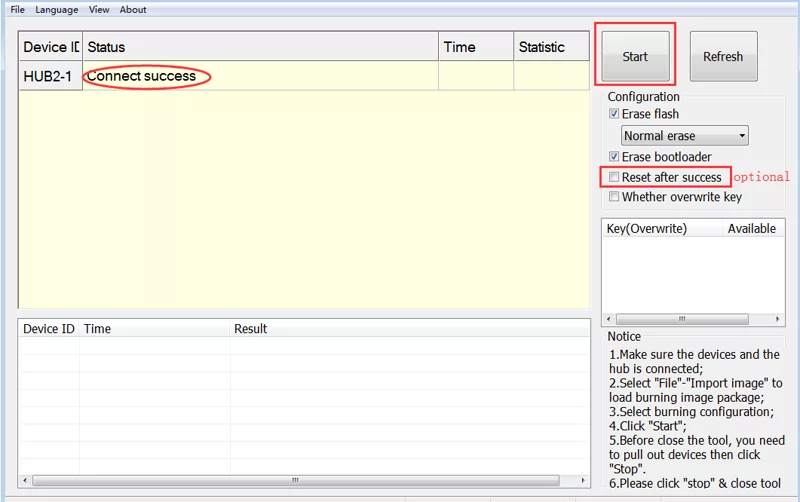User Tools
Sidebar
products:sbc:vim2:install-os:install-os-into-emmc-via-usb-tool
Table of Contents
VIM2 Install OS into eMMC via USB Flash Tool
Install on Windows PC
Preparation
Download the USB Burning Tool and extract it to somewhere.
Install the Flash Tool
Run setup_v2.x.x.exe to install the tool.
Install the OS
- Connect your board to your PC with a USB-C data cable (the board will power on automatically).
- Put your board into Upgrade Mode.
- If you have performed steps 2 and 3 correctly, your PC will automatically discover your board as an attached USB-device.
- Now all you need to do is to click the
Startbutton and wait for burning to complete.
- To interrupt burning, click the Stop button, then close the USB Upgrade Tool. Note that the eMMC may already have been completely erased if you went past the 15% mark.
- An External Power Supply may be required in cases where your PC cannot provide enough electrical power for the burning process.
Install on Ubuntu PC
Tools were only verified to function properly on Ubuntu. No guarantees were made for other Linux distributions!
Preparation
Install the dependencies.
$ sudo apt-get install libusb-dev git parted
Download the Tool
$ git clone https://github.com/khadas/utils
Or just pull it (if you have already cloned this repository).
$ cd /path/to/utils $ git pull
Install the Flash Tool
You need to install USB rules and create some links.
$ cd /path/to/utils $ sudo ./INSTALL
You will see this print-out if it was successful.
Installing Amlogic flash-tool... =============================================== Host PC: Ubuntu 16.04 =============================================== Installing USB rules... [sudo] password for User: Installing flash-tool... Done! Installing Rockchip flash-tool... =============================================== Host PC: Ubuntu 16.04 =============================================== Installing USB rules... Installing flash-tool... Done! Installing Khadas burn-tool... Done!
Root privilege is required.
Check the USB Driver
You must now put your board into Upgrade Mode.
Check to see if Ubuntu has detected your board as an attached USB device.
VIM Series
$ lsusb | grep Amlogic
Bus 003 Device 073: ID 1b8e:c004 Amlogic, Inc. DNL
Edge Series
$ lsusb | grep Rockchip
Bus 003 Device 117: ID 2207:350b Fuzhou Rockchip Electronics Company
The message above means that your board is connected and recogized by Ubuntu.
Install the OS on Ubuntu
VIM1
$ burn-tool -v aml -b VIM1 -i /path/to/image
VIM2
$ burn-tool -v aml -b VIM2 -i /path/to/image
VIM3/3L
$ burn-tool -v aml -b VIM3 -i /path/to/image
VIM4
$ burn-tool -v aml -b VIM4 -i /path/to/image
VIM1S
$ burn-tool -v aml -b VIM1S -i /path/to/image
Edge1/Edge2
$ rk-burn-tool -i /path/to/image
Or
$ burn-tool -v rk -i /path/to/image
For more information please refer to flash-tool docs.
Uninstall the Flash Tool
$ cd /path/to/utils $ sudo ./UNINSTALL
2022/07/07 06:30
· frank
Last modified: 2025/12/04 02:33 (external edit)