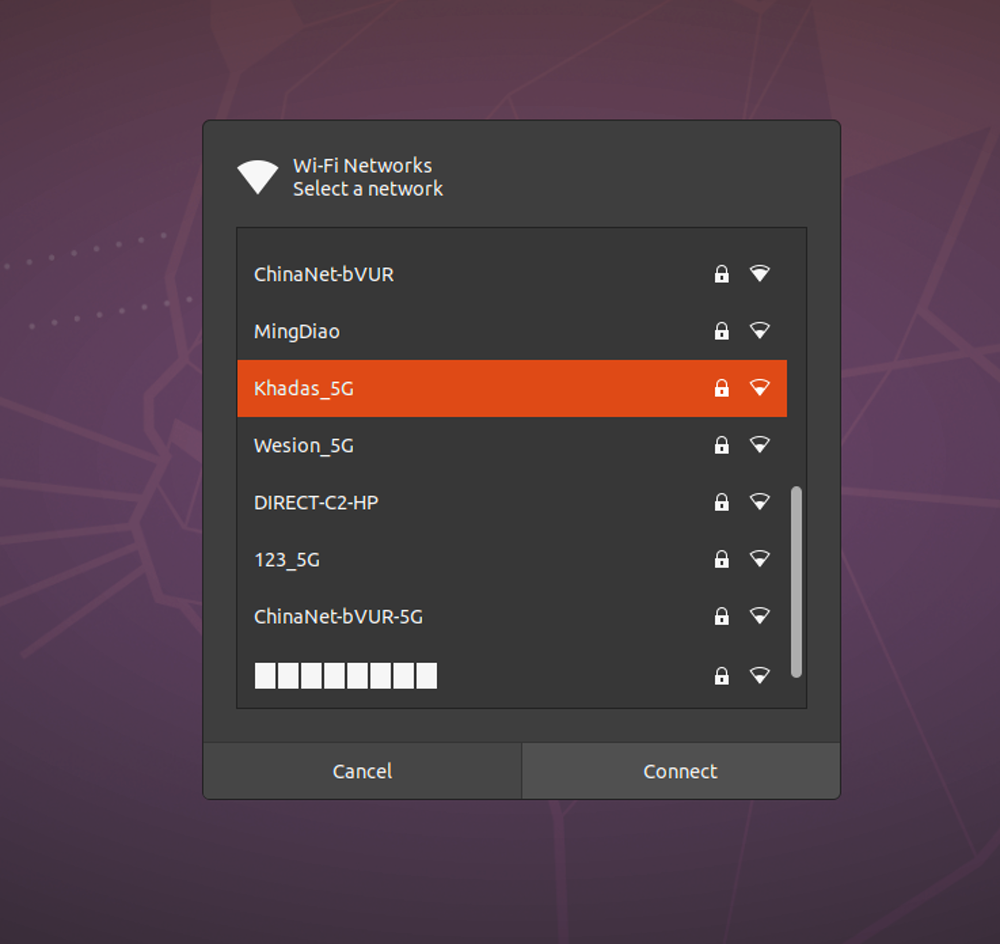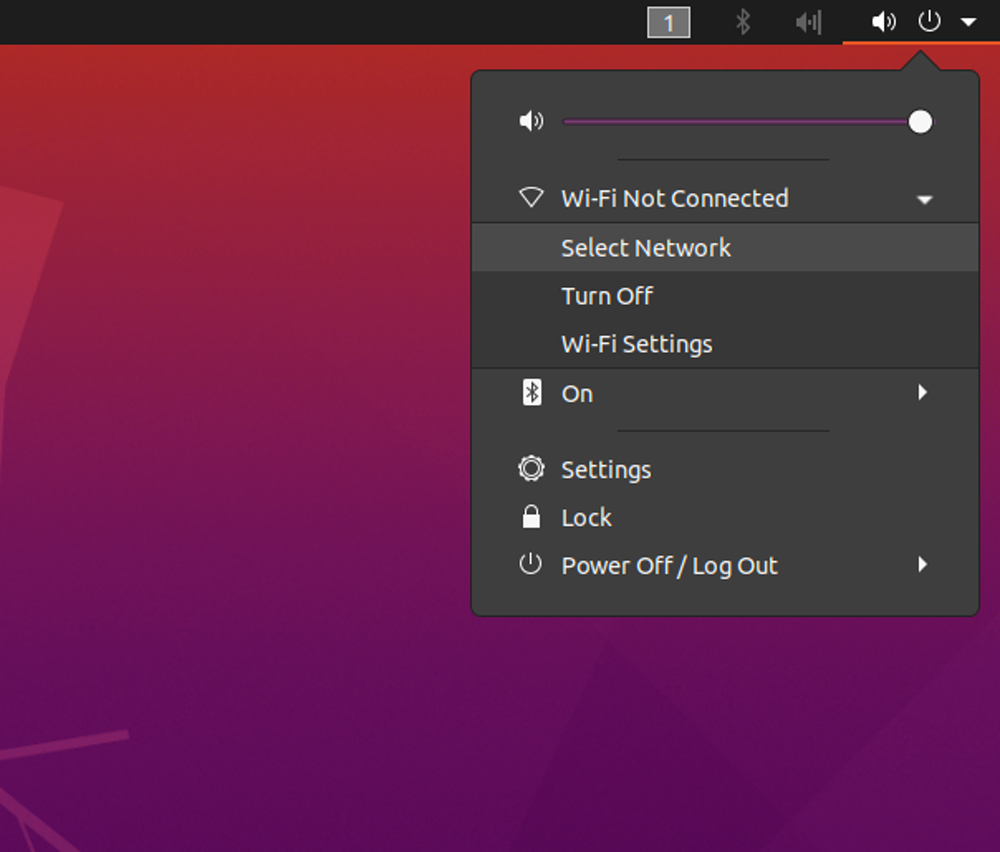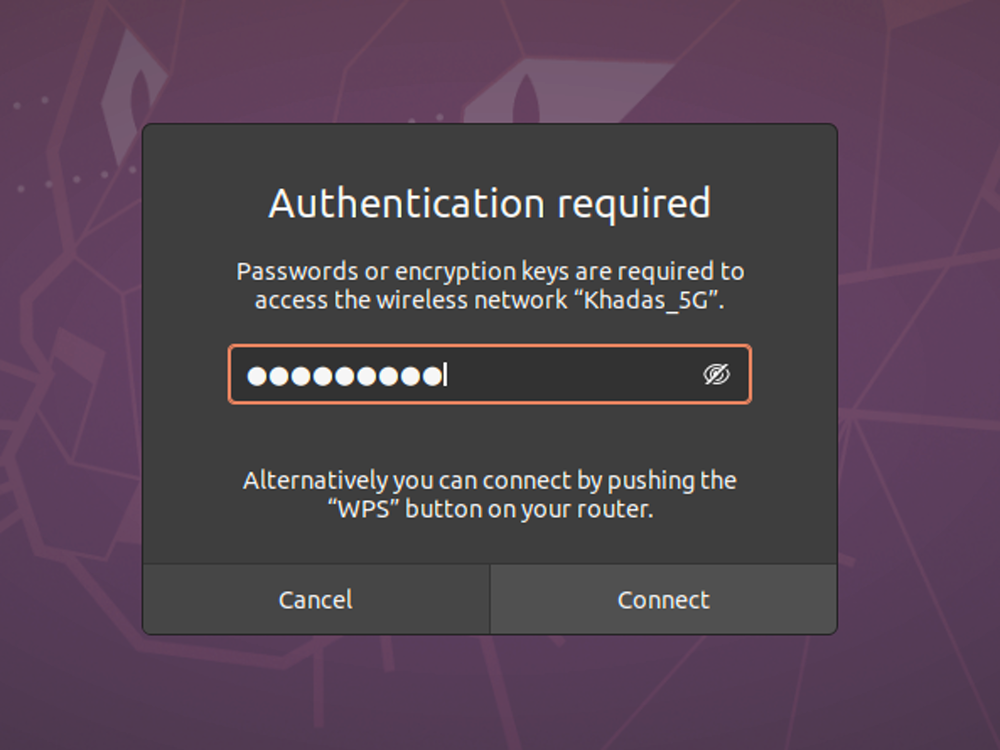User Tools
Sidebar
Table of Contents
Wi-Fi
Introduction
This document is mainly about Wi-Fi. The first part of the document covers how to use Wi-Fi under Ubuntu, and the second part of the document covers how to use Wi-Fi under Android.
Ubuntu
Desktop OS
Wi-Fi settings are in the upper-right corner, click on the lower triangle to see the Wi-Fi settings options.
Choose a Wi-Fi network that you want to connect to.
After entering the password, you can use Wi-Fi normally.
Server OS
Ubuntu/Debian servers can use NetworkManager to setup Wi-Fi via command line.
1. Scan for Wi-Fi Networks:
$ nmcli d wifi list
IN-USE SSID MODE CHAN RATE SIGNAL BARS SEC
VIM Infra 2 195 Mbit/s 92 ▂▄▆█ WPA
Wesion Infra 7 260 Mbit/s 84 ▂▄▆█ WPA
VIM_5G Infra 161 405 Mbit/s 84 ▂▄▆█ WPA
HP-HOTSPOT-48-LaserJet M1218 Infra 7 54 Mbit/s 69 ▂▄▆_ WPA
ChinaNet-xjCH Infra 13 270 Mbit/s 67 ▂▄▆_ WPA
BRGCN_GUEST Infra 1 405 Mbit/s 64 ▂▄▆_ WPA
BRGCN Infra 1 405 Mbit/s 62 ▂▄▆_ WPA
2. Create a hashed pre-computed PSK-key with wpa_passphrase:
- To avoid storing plain-text passwords, there is an handy tool called
wpa_passphrasethat comes withwpa_supplicant. - Input the command
wpa_passphrase your_ssid your_passwordto create a 256-bit PSK passphrase from your_ssid and your_password.
khadas@Khadas:~$ wpa_passphrase your_ssid your_password
network={
ssid="your_ssid"
#psk="your_password"
psk=6d5324610d3627ab4f97b80cf22b742996d82c022b283a874e88d083a299734c
}
The new password is now a hashed passphrase: 6d5324610d3627ab4f97b80cf22b742996d82c022b283a874e88d083a299734c.
Replace the your_ssid & your_password with your SSID and password.
3. Connect to a Wi-Fi Network:
$ sudo nmcli d wifi connect your_ssid password 6d5324610d3627ab4f97b80cf22b742996d82c022b283a874e88d083a299734c wep-key-type key
Device 'wlan0' successfully activated with '206ab399-3822-4652-ba4c-64847af0bce9'.
Replace your_ssid and 6d5324610d3627ab4f97b80cf22b742996d82c022b283a874e88d083a299734c with your SSID and passphrase.
4. Disconnect from a Wi-Fi Network:
$ sudo nmcli d disconnect wlan0
Device 'wlan0' successfully disconnected.