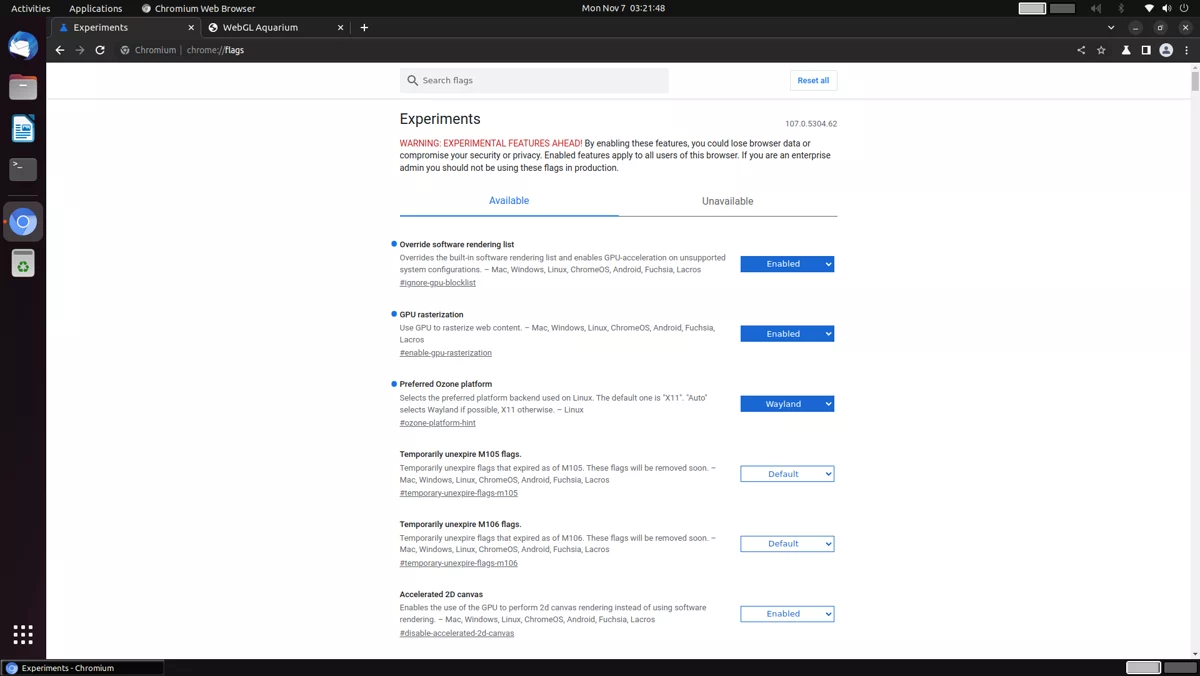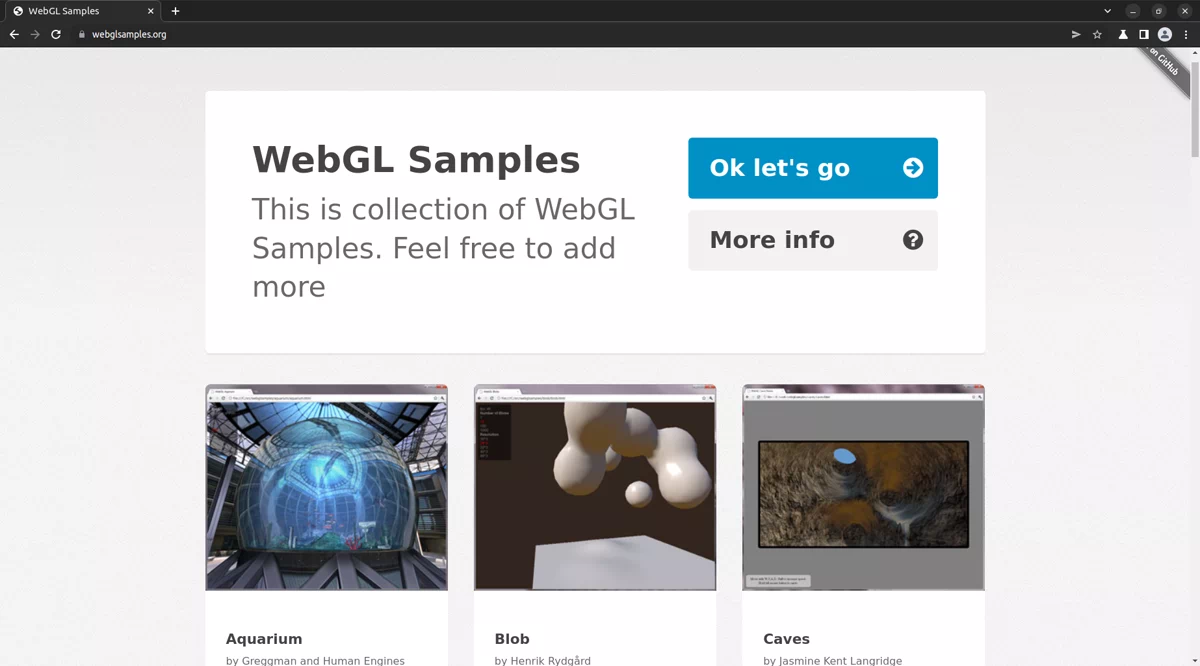User Tools
Sidebar
products:sbc:common:applications:chromium
Table of Contents
Chromium with WebGL
Introduction
This document mainly describes how to install Chromium and add WebGL support.
If you install Chromium using snap, you can't use WebGL.
This is just an experienced function, you may got some issues when you enable the WebGL, you can follow the steps below to enable WebGL at your own risk.
Upgrade the System
You need to upgrade the system to latest version.
sudo apt update sudo apt full-upgrade sync sudo reboot
Install Chromium from APT Source
Ubuntu 22.04 will use snap to install software by default, in order to add WebGL support we need to install Chromium from other apt source.
sudo add-apt-repository ppa:saiarcot895/chromium-beta sudo apt remove chromium-browser sudo snap remove chromium sudo apt install chromium-browser
Setting Flags to Enable WebGL
Open your Chromium first, then setting flags by visiting chrome://flags .
As shown in the figure below, you need to enable these flags.
Restart Chromium to take effect.
Test
You can test Chromium's GPU rendering capabilities by visiting https://webglsamples.org.
Last modified: 2022/11/06 22:59 by nick