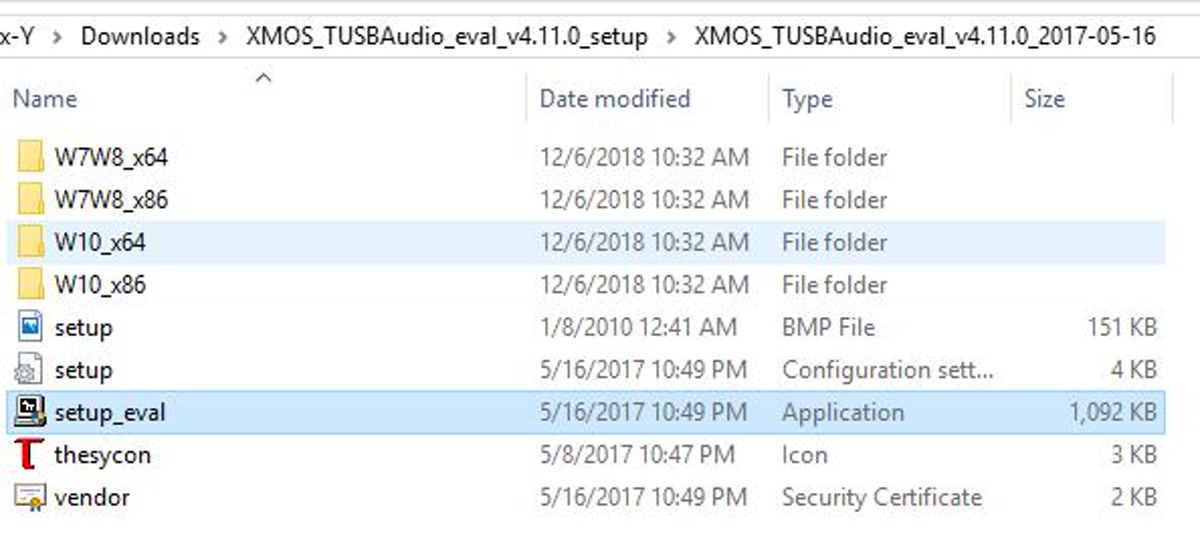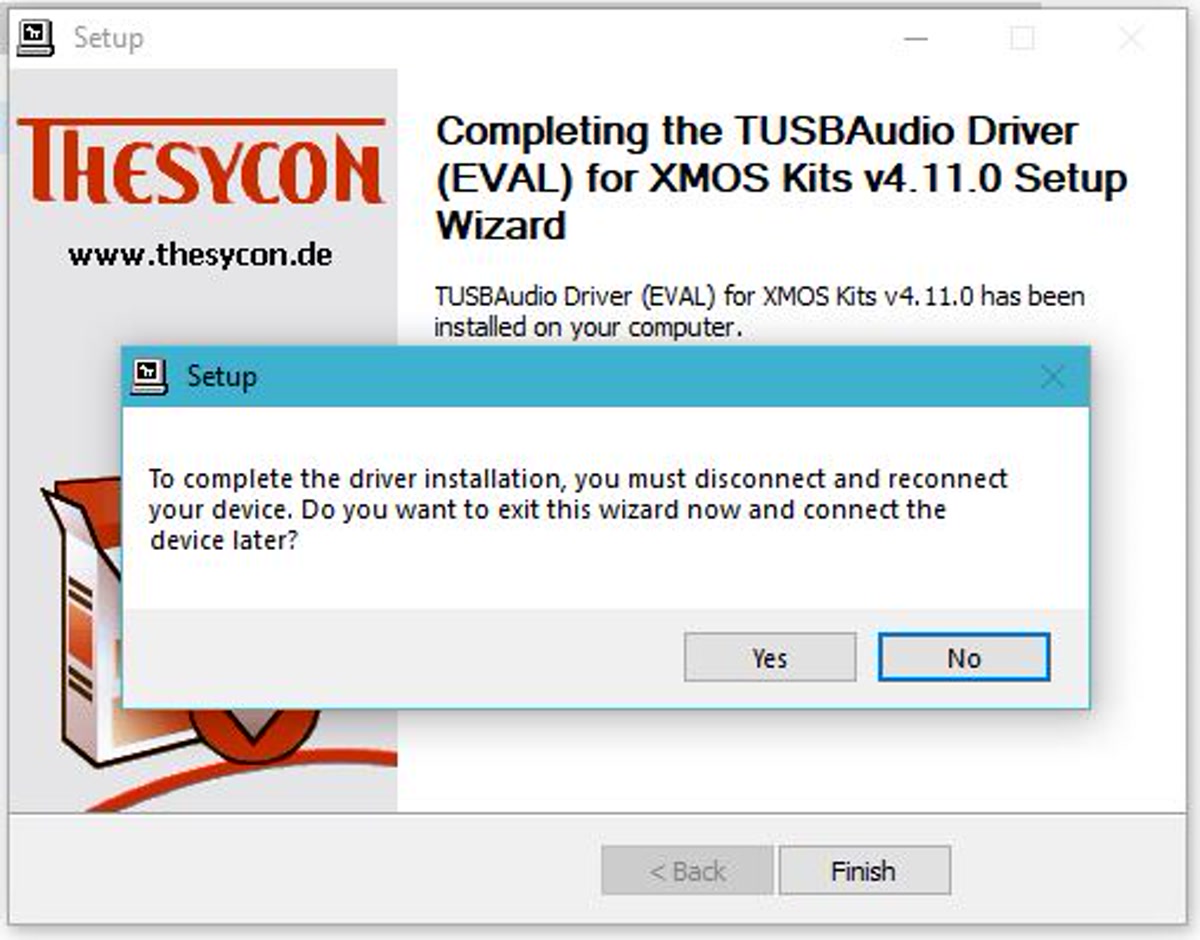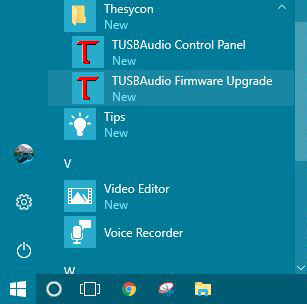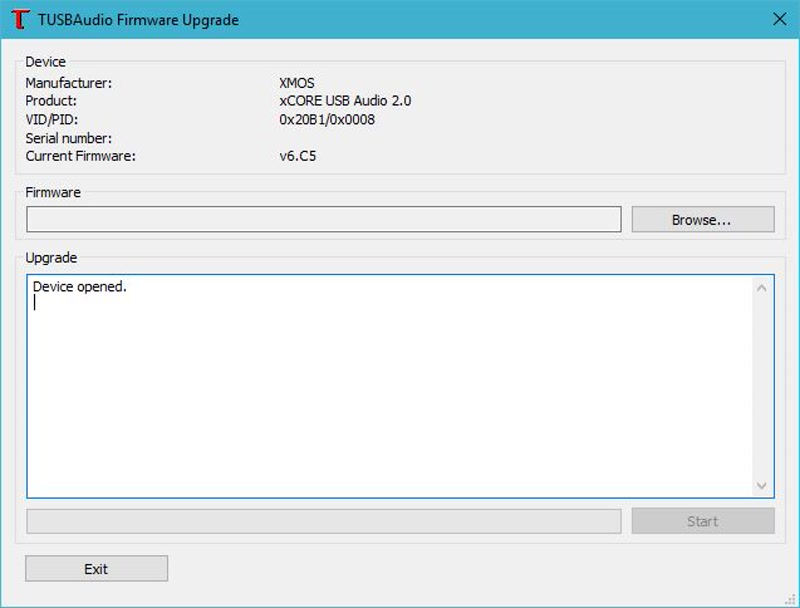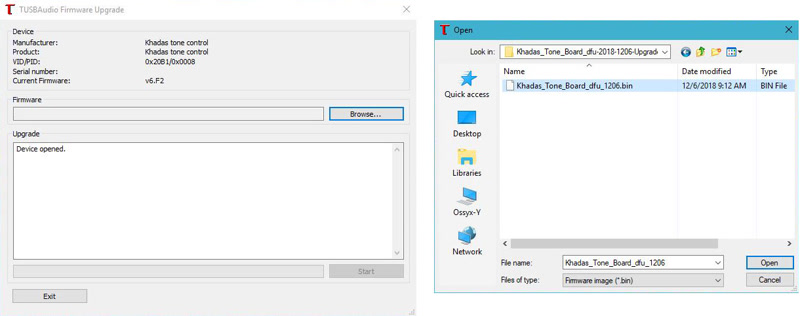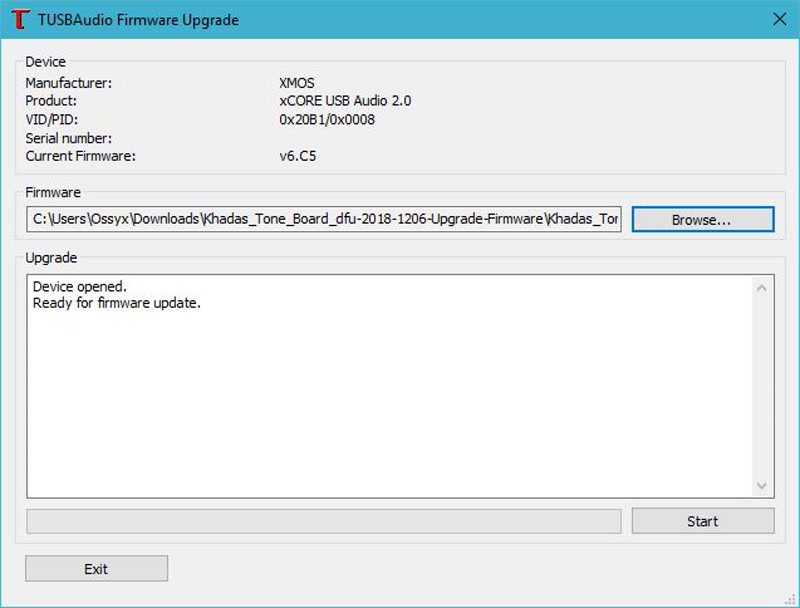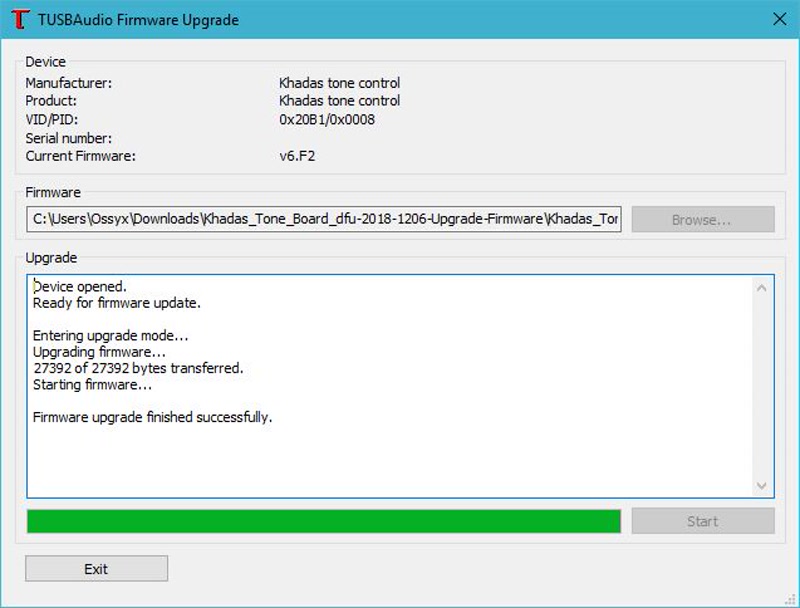User Tools
Sidebar
products:audio:tone1:upgrade-firmware
Table of Contents
Upgrade the Firmware
Tone2 Pro - XMOS & MCU Firmware Upgrade
Tone1 - Upgrade to Official Khadas Firmware v2.00
Tone1 - Upgrade to Official Khadas Firmware via legacy methods
Windows(Legacy)
Preparation:
- Download the USB Upgrade Tool and extract it.
- Download the firmware
.binfiles from this directory and extract them. - Connect your Tone to your PC using a USB-C data cable.
Installation:
- Run
setup_eval.exeto install the tool to upgrade your Tone’s firmware.
- Press
Yes, then disconnect and reconnect your Tone.
Upgrading:
- Open the
TUSBAudio Firmware Upgradetool, from your Start Menu.
- It should show
Device Opened, which means your Tone is connected and ready for upgrading. (If not, disconnect and reconnect your Tone).
- Click
Browseand load the firmware.binfile you extracted, into the tool.
- Click
Startto begin the upgrade process.
- Once firmware has upgraded, click
Exit.
- Uninstall the EVAL driver that you used for upgrading firmware, and re-install the v224 driver.
- Alternatively, if you’re on Windows 10, uninstall all Khadas-supplied drivers and use the native Win10 UAC2 driver supplied with the OS.
Ubuntu(Legacy)
Preparation:
$ sudo apt-get update $ sudo apt-get install git libusb-1.0-0 libusb-1.0-0-dev
Download Burning Tool:
Tone DFU burning tool on Ubuntu is in utils repository.
$ git clone https://github.com/khadas/utils
Or just pull it (if you have already cloned this repository).
$ cd /path/to/utils $ git pull
Install Burning Tool:
You need to install USB rules and create some links.
$ cd /path/to/utils/tone-dfu-tool $ sudo ./INSTALL
You will see this print-out if it was successful.
[sudo] password for nick: =============================================== Host PC: Ubuntu 20.04 =============================================== Installing USB rules... Installing tone-burn-tool... Done!
Root privilege required.
Upgrading:
- Download the firmware files from this directory and extract them to somewhere like your
Homefolder. - Open a
Terminalwindow, andcdinto yourHomefolder.
$ cd /home/* - Run the tool with your firmware file of choice (drag and drop your
.binfile to replace/path/to/firmware.bin).
$ sudo tone-burn-tool -i /path/to/firmware.bin
Upgrading will stuck at Waiting for device to restart and enter DFU mode for about 20 seconds, please wait patiently.
- If upgrading was done successfully, you should see:
Upgrading Tone firmware... Khadas Tone1 detected! Tone DFU application started - Interface 2 claimed Detaching device from application mode. Waiting for device to restart and enter DFU mode... ... DFU firmware upgrade device opened ... Downloading image (Tone1_Firmware_V2.00_201016.bin) to device ... Download complete ... Returning device to application mode
Uninstall Burning Tool:
$ cd /path/to/utils/tone-dfu-tool $ sudo ./UNINSTALL
Mac OS(Legacy)
Preparation:
Download the ready to use dfu tool to somewhere like:~/Desktop.
$ wget https://dl.khadas.com/products/tone2/tools/dfu_tool/tone_dfu_tool_macos $ chmod +x ./tone_dfu_tool_macos
Upgrading:
- Download a firmware file from https://dl.khadas.com/products/tone1/firmware/, then extract the
.zipfile. - Connect your Tone to your Macbook / iMac via a USB-C data cable.
- Return to Terminal and type
./tone_dfu_tool –download, followed byspace, and drag thefirmware.binyou just downloaded, from the Finder into Terminal. Then hitEnter. - If successful, you should see the following Terminal output:
$ ./tone_dfu_tool --download /path/to/Tone2_Pro_DFU_TEST201228_nothing.bin VID = 0x3353, PID = 0xa002 Khadas Tone2 Pro detected! Tone DFU application started - Interface 2 claimed Detaching device from application mode. Waiting for device to restart and enter DFU mode... VID = 0x3353, PID = 0xa002 ... DFU firmware upgrade device opened ... Downloading image (/path/to/Tone2_Pro_DFU_TEST201228_nothing.bin) to device ... Download complete ... Returning device to application mode
- If you get the following output when attempting to upgrade the firmware on Mac OS:
./tone_dfu_tool --download /path/to/Tone2_Pro_DFU_TEST201228_nothing.bin dyld: Library not loaded: /usr/local/lib/libusb-1.0.0.dylib Referenced from: /Users/username/Downloads/USB-Audio-2.0-Software-v6.1-master/sc_usb_audio/module_dfu/host/xmos_dfu_osx/./xmosdfu Reason: image not found Abort trap: 6
- It means you need to upgrade `libusb`. You can do this by typing `brew install libusb`.
- If typing `brew install libusb` didn't work, it means that you need to install [HomeBrew](https://brew.sh/).
- If HomeBrew fails, you need to install Xcode Command Line Tools, type `xcode-select –install` into Terminal.
Last modified: 2025/05/14 22:29 by nick