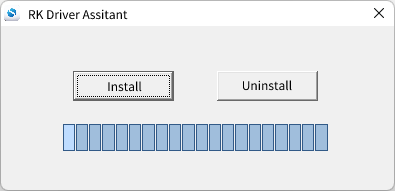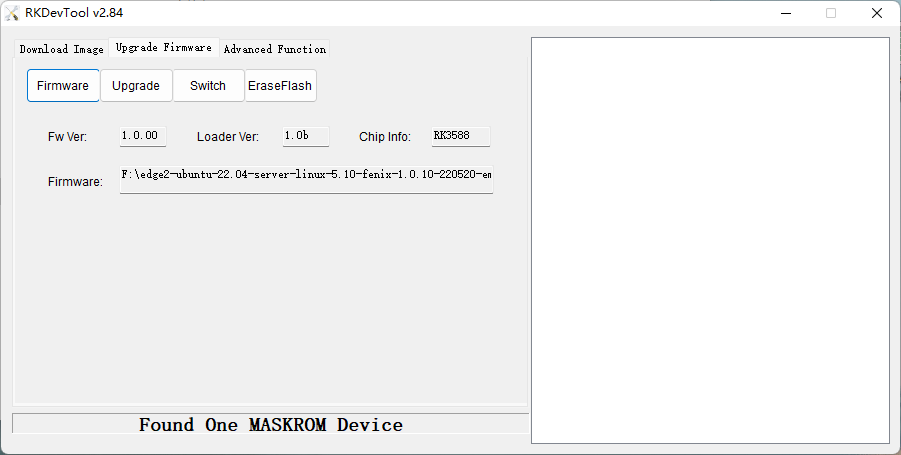User Tools
Sidebar
This is an old revision of the document!
Table of Contents
Edge2 Install OS into eMMC via USB Flash Tool
Introduction
This document mainly introduces how to use the USB flash tool to install the OS image to Khadas SBC onboard eMMC.
Install on Windows PC
Preparation
Dowload rk-dev-tool and driver-assitant then extract them to somewhere.
Install USB Drivers
- Enter
driver-assitantfolder, then runDriverInstall.exe. - Double click
Unistallto uninstall. - Double click
Installto install.
Install the OS
- Run
RKDevTool.exe. Then clinkUpgrade Firmware→Firmwareto select a image. - Connect Edge and PC with a USB-C data-cable (Edge will power-on automatically).
- Put your board into Upgrade Mode.
- Your PC should have found your Edge device as a connected USB device.
- Now all you need to do is to click the
Upgradebutton of the tool and wait for upgrading to complete.
Install on Ubuntu PC
Tools were only verified to function properly on Ubuntu. No guarantees were made for other Linux distributions!
Preparation
Install the dependencies.
$ sudo apt-get install libusb-dev git parted
Download the Tool
$ git clone https://github.com/khadas/utils
Or just pull it (if you have already cloned this repository).
$ cd /path/to/utils $ git pull
Install the Flash Tool
You need to install USB rules and create some links.
$ cd /path/to/utils $ sudo ./INSTALL
You will see this print-out if it was successful.
Installing Amlogic flash-tool... =============================================== Host PC: Ubuntu 16.04 =============================================== Installing USB rules... [sudo] password for User: Installing flash-tool... Done! Installing Rockchip flash-tool... =============================================== Host PC: Ubuntu 16.04 =============================================== Installing USB rules... Installing flash-tool... Done! Installing Khadas burn-tool... Done!
Root privilege is required.
Check the USB Driver
You must now put your board into Upgrade Mode.
Check to see if Ubuntu has detected your board as an attached USB device.
VIM Series
$ lsusb | grep Amlogic
Bus 003 Device 073: ID 1b8e:c004 Amlogic, Inc. DNL
Edge Series
$ lsusb | grep Rockchip
Bus 003 Device 117: ID 2207:350b Fuzhou Rockchip Electronics Company
The message above means that your board is connected and recogized by Ubuntu.
Install the OS on Ubuntu
VIM1
$ burn-tool -v aml -b VIM1 -i /path/to/image
VIM2
$ burn-tool -v aml -b VIM2 -i /path/to/image
VIM3/3L
$ burn-tool -v aml -b VIM3 -i /path/to/image
VIM4
$ burn-tool -v aml -b VIM4 -i /path/to/image
VIM1S
$ burn-tool -v aml -b VIM1S -i /path/to/image
Edge1/Edge2
$ rk-burn-tool -i /path/to/image
Or
$ burn-tool -v rk -i /path/to/image
For more information please refer to flash-tool docs.
Uninstall the Flash Tool
$ cd /path/to/utils $ sudo ./UNINSTALL