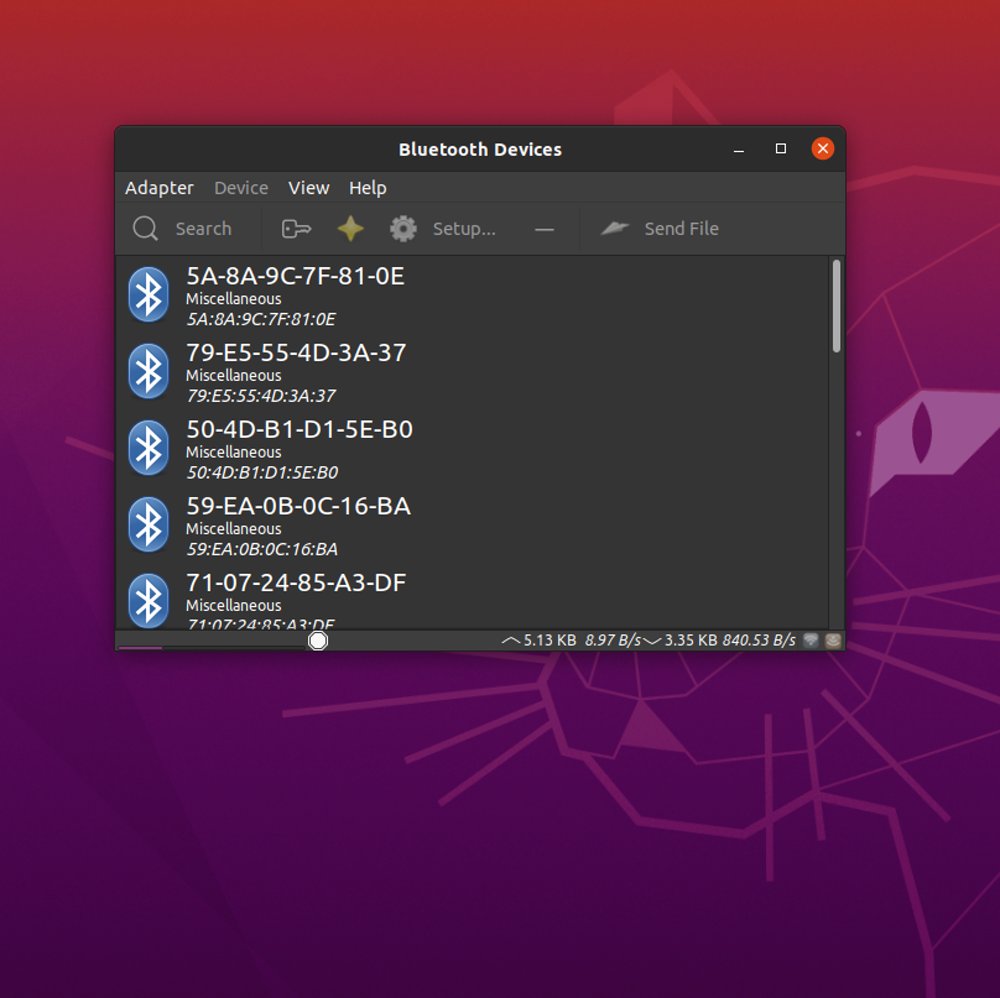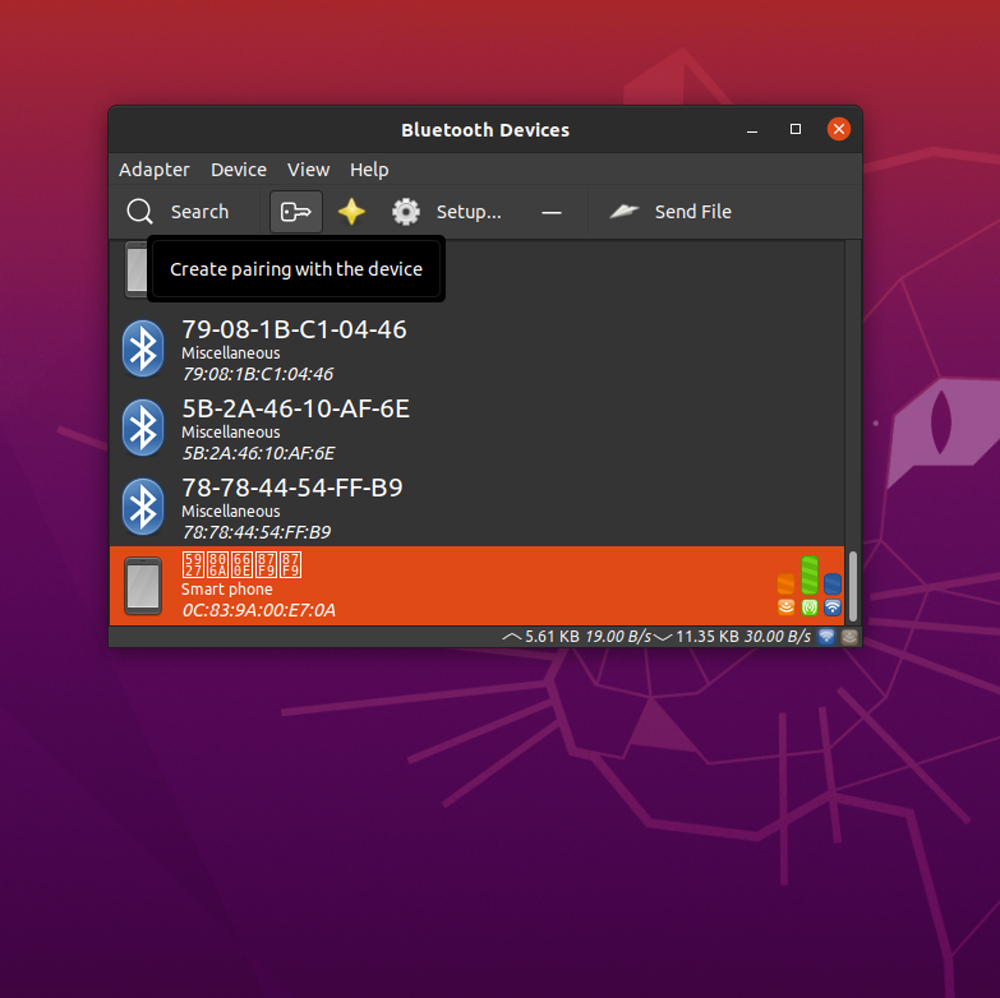User Tools
Sidebar
products:sbc:common:configurations:bluetooth
This is an old revision of the document!
Table of Contents
Bluetooth
Introduction
This document mainly introduces Bluetooth from two parts. The first one is about how to use Bluetooth under Ubuntu, and the second one is how to use Bluetooth under Android.
Linux
Desktop
Bluetooth settings are in the upper-right corner, click it and select Device.
Click Search to scan for Bluetooth devices nearby.
Select the device that you want to pair with.
Server
Enable Bluetooth:
sudo rfkill unblock bluetooth sudo hciconfig hci0 up
Launch bluetoothctl:
$ sudo bluetoothctl
[NEW] Controller 43:54:A2:00:1F:AC Khadas [default]
Agent registered
[bluetooth]#
Setup:
[bluetooth]# agent on [bluetooth]# default-agent [bluetooth]# power on [bluetooth]# discoverable on [bluetooth]# pairable on [bluetooth]# scan on
Scan for Bluetooth devices:
[bluetooth]# scan on
Discovery started
[CHG] Controller 43:54:A2:00:1F:AC Discovering: yes
[NEW] Device 46:04:25:5F:1E:8D 46-04-25-5F-1E-8D
[NEW] Device 8C:EB:C6:E7:2E:33 Khadas
Show connected Bluetooth devices:
[bluetooth]# devices
Device 46:04:25:5F:1E:8D 46-04-25-5F-1E-8D
Device 8C:EB:C6:E7:2E:33 Khadas
Device 9C:FB:D5:0D:91:47 9C-FB-D5-0D-91-47
[NEW] Device AC:83:F3:DD:D4:E1 AC-83-F3-DD-D4-E1
[CHG] Device AC:83:F3:DD:D4:E1 Name: LibreELEC
[CHG] Device AC:83:F3:DD:D4:E1 Alias: LibreELEC
Pair with a device:
[bluetooth]# connect <device_addr>
device_addr is the address of the device you want to connect to.
Exit bluetoothctl:
[bluetooth]# quit
Agent unregistered
[DEL] Controller 43:54:A2:00:1F:AC Khadas [default]
khadas@Khadas:~$
Android
Please goto System Settings.
Last modified: 2023/03/06 09:26 by nick