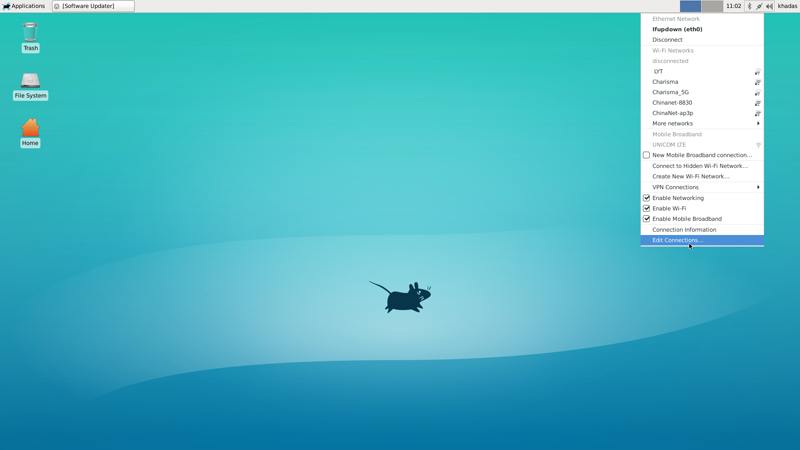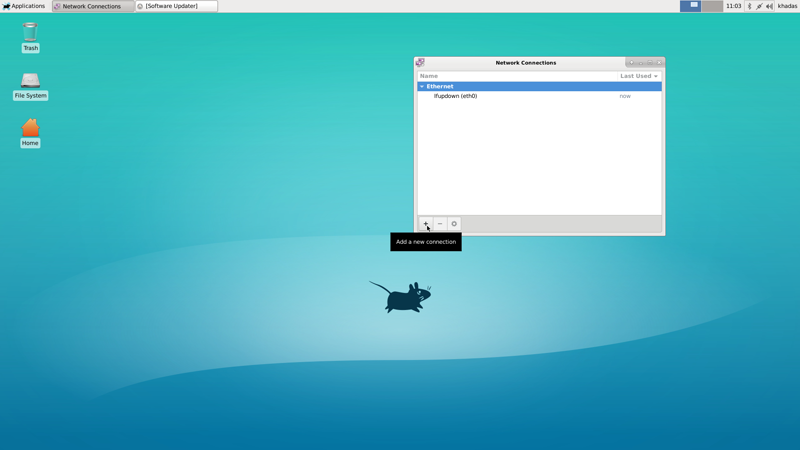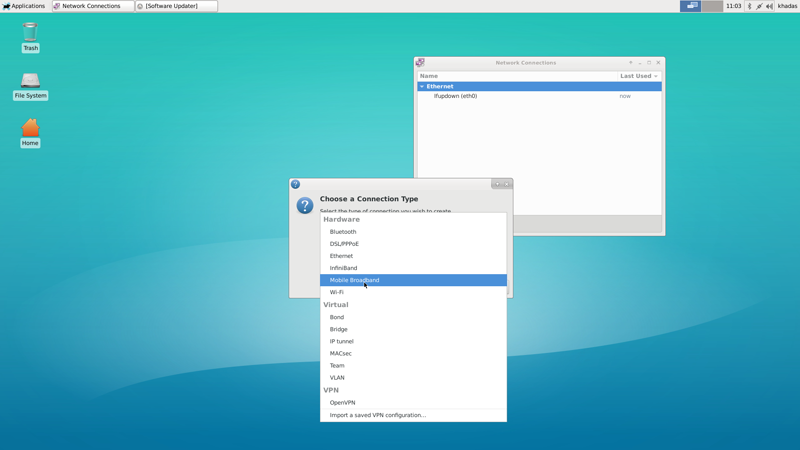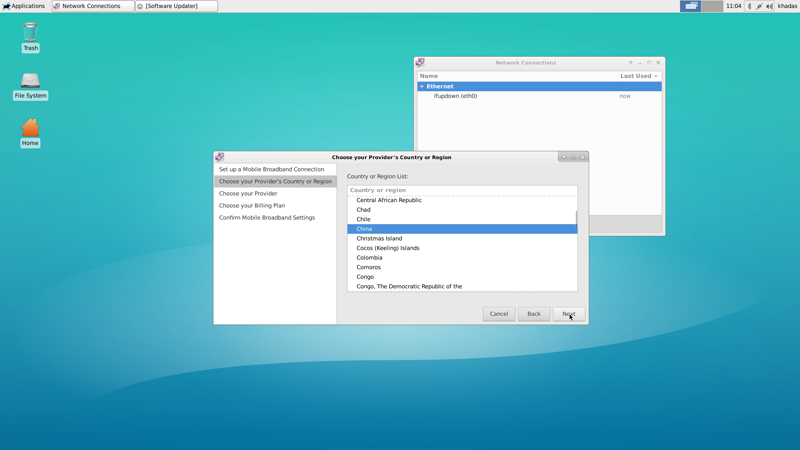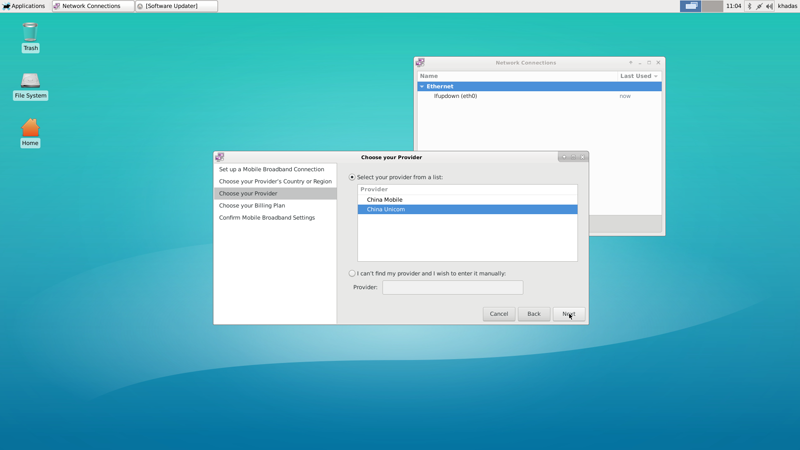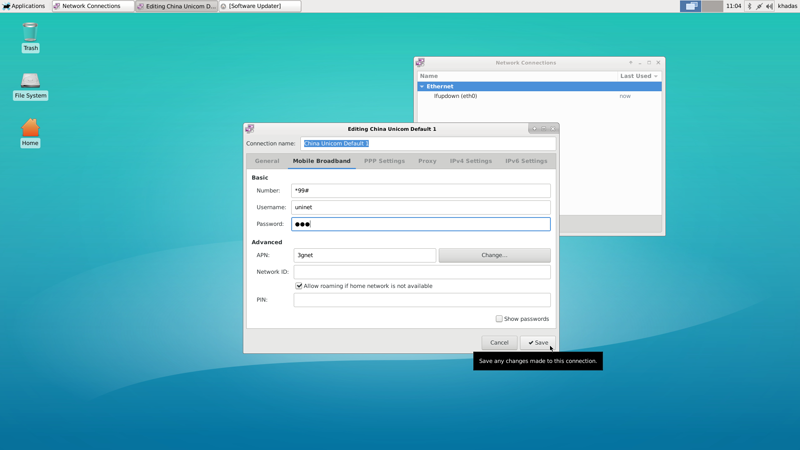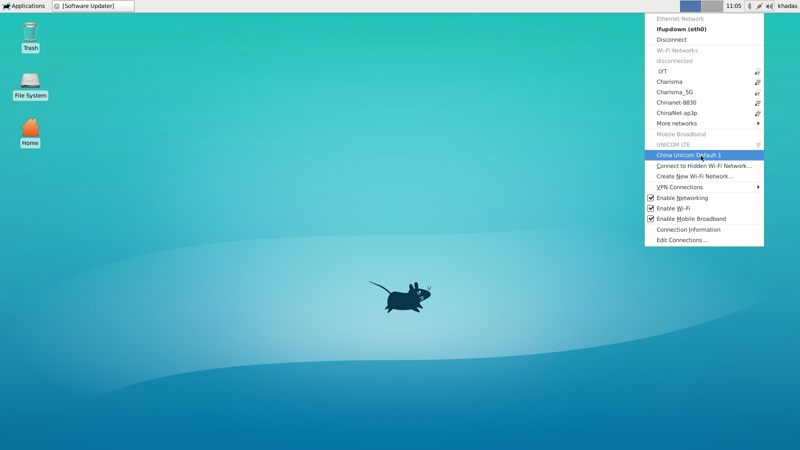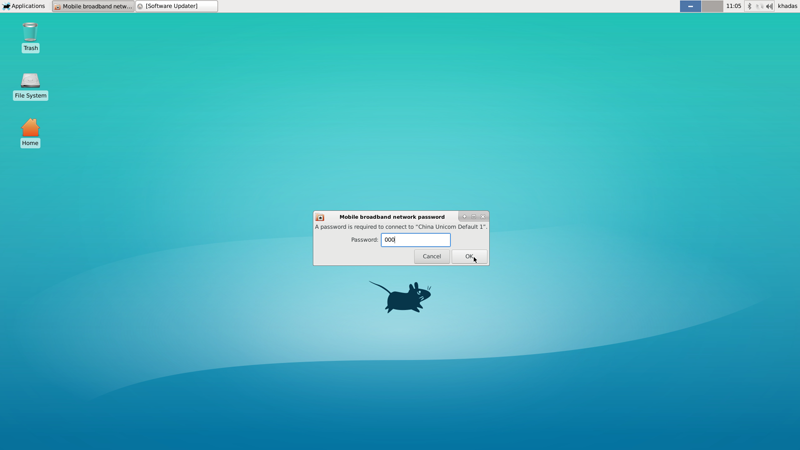User Tools
Sidebar
This is an old revision of the document!
Table of Contents
EM06 LTE 4G Module
Introduction
This page mainly introduces how to use the LTE module from two parts. The first part is about how to query the support list of the LTE module, the second is some related operations under Ubuntu.
Support Check
You can view it on the following two pages:
Ubuntu
Preparation
Setup LTE Module
Install minicom in your SBC.
sudo apt update sudo apt install minicom
Setting to usbnet mode.
sudo minicom -D /dev/ttyUSB2
After open minicom , enter:
AT+QCFG="usbnet",2 OK
LTE module needs power down and restart to switch mode. Unplug your SBC and plug again. LTE module now works in usbnet mode.
How to restore your LTE module?
AT+QCFG="usbnet",0
Unplug your SBC and plug again to switch back to default mode.
Connect Network
Xfce Desktop OS
Find edit connections in network menu.
Add a new connection.
Choose the connection type Mobile Broadband.
Choose provider's country
Choose provider, this needs to be set according to your SIM card.
Set your LTE module connection passwork, you need to remember it .
Now, you can connect it, LTE module connections will be found in network menu.
Input the password which you set.
Finally, you will connect successfully!
Gnome Desktop OS
Click the menu bar in the upper right corner to see the Mobile Board Settings option.
Click the enable button for the Mobile Date, A small access point window will pop up.For the first connection to the 4G network.You need to select the appropriate access point in the small window that pops up.
To complete the access point selection, click <.Now, you need a password, default is 000.
After entering the password, you can connect normally.
Click the Settings of the Access Point option to update the password.beyond that.Click the + in the top right corner to add a new connection.
Server OS
$ sudo nmcli connection add type gsm apn 3gnet user 0000 password 0000 con-name "EM06 4G"
Check Network
$ ifconfig wwan0
wwan0: flags=4098<BROADCAST,MULTICAST> mtu 1500
ether 1a:68:e0:a7:94:88 txqueuelen 1000 (Ethernet)
RX packets 0 bytes 0 (0.0 B)
RX errors 0 dropped 0 overruns 0 frame 0
TX packets 0 bytes 0 (0.0 B)
TX errors 0 dropped 0 overruns 0 carrier 0 collisions 0
Use ping command to test.
$ ping www.baidu.com -I wwan0
If your LTE module works normally, it will be successful.