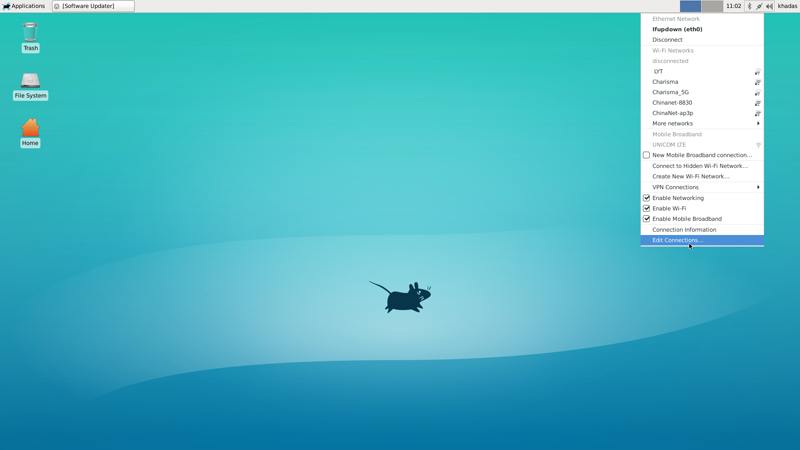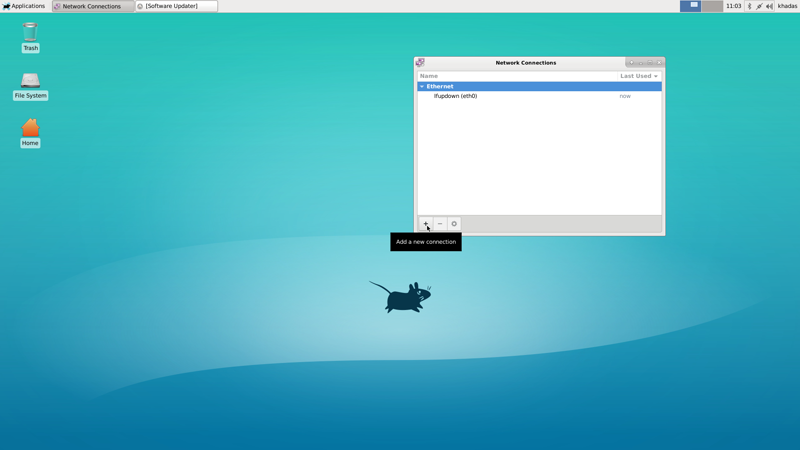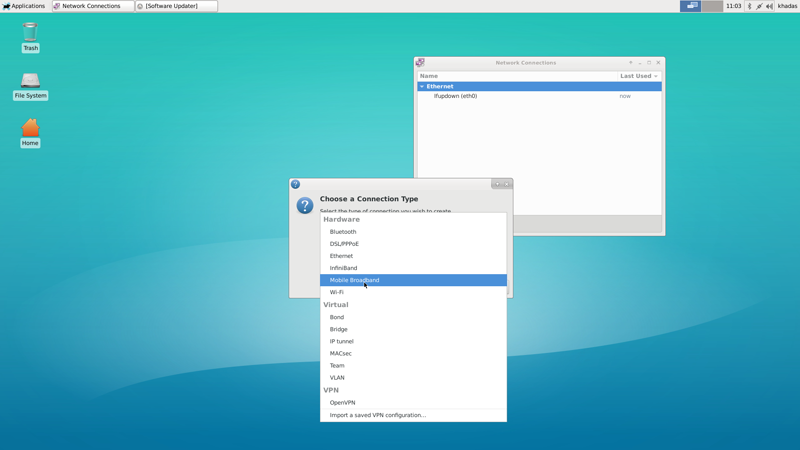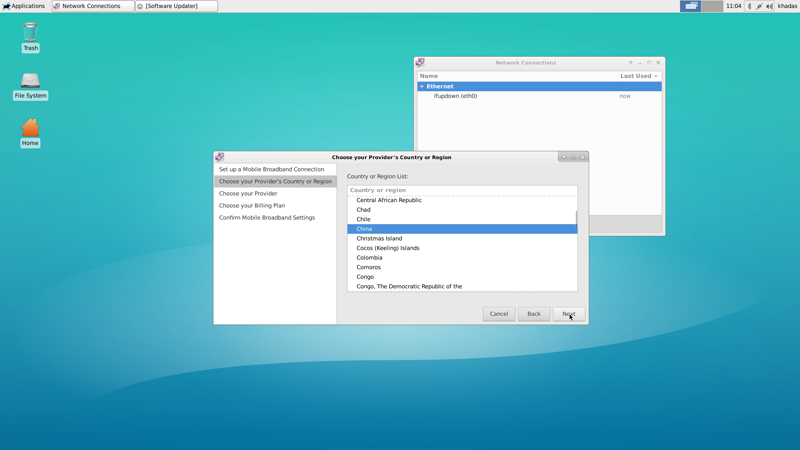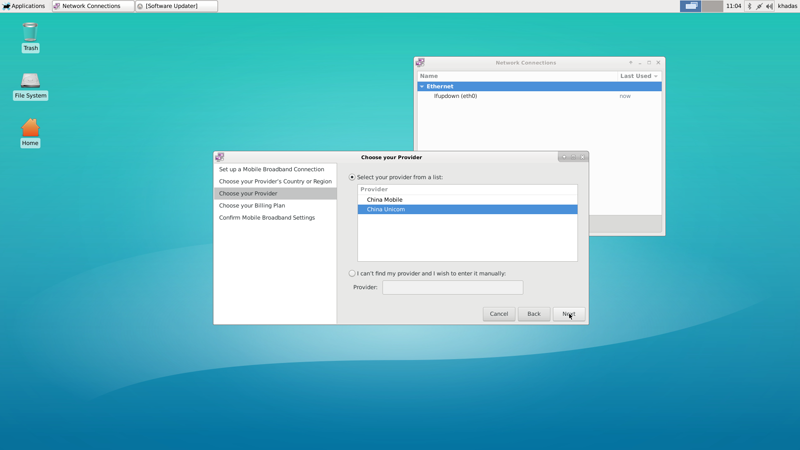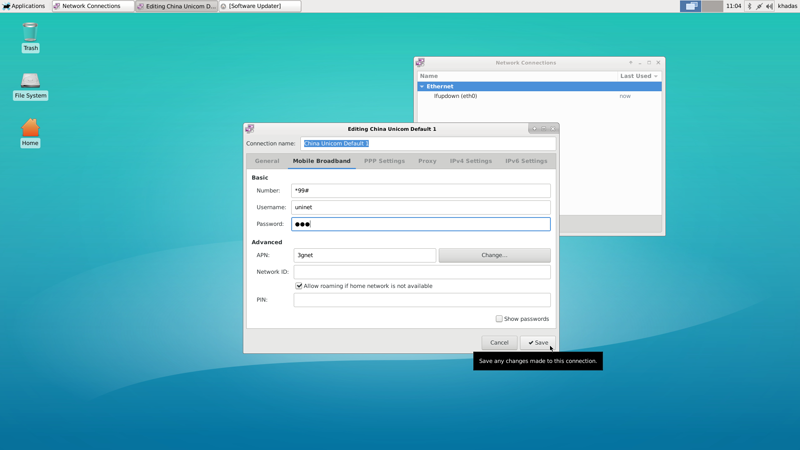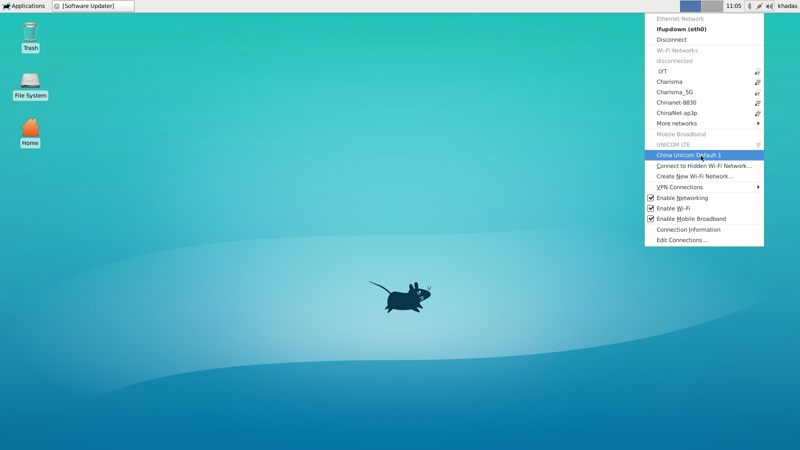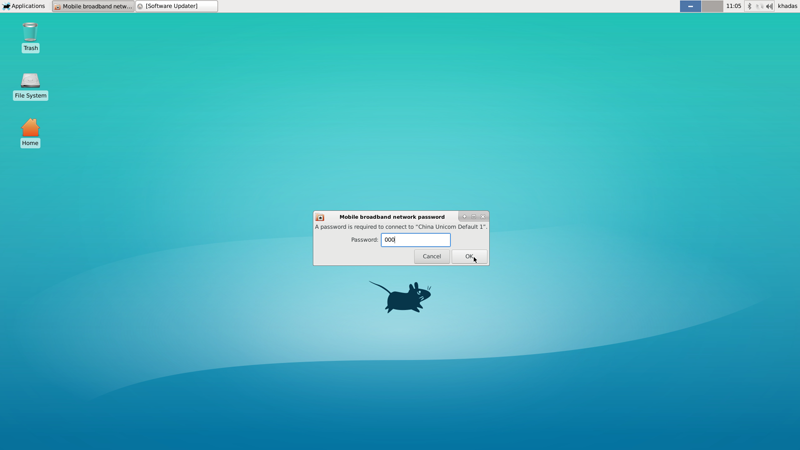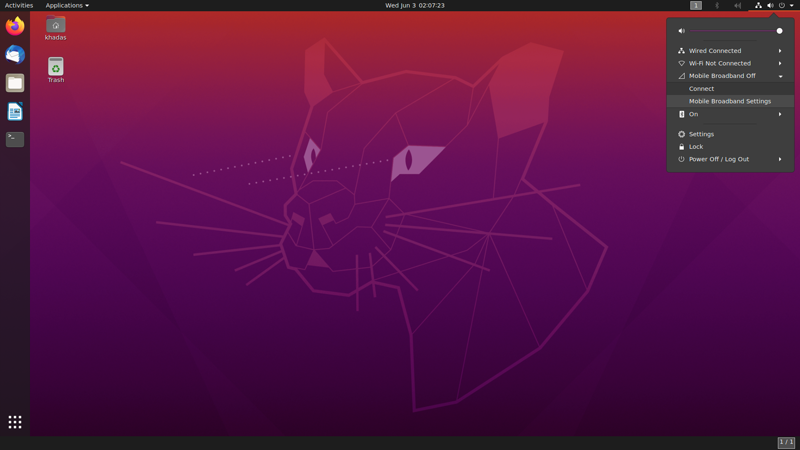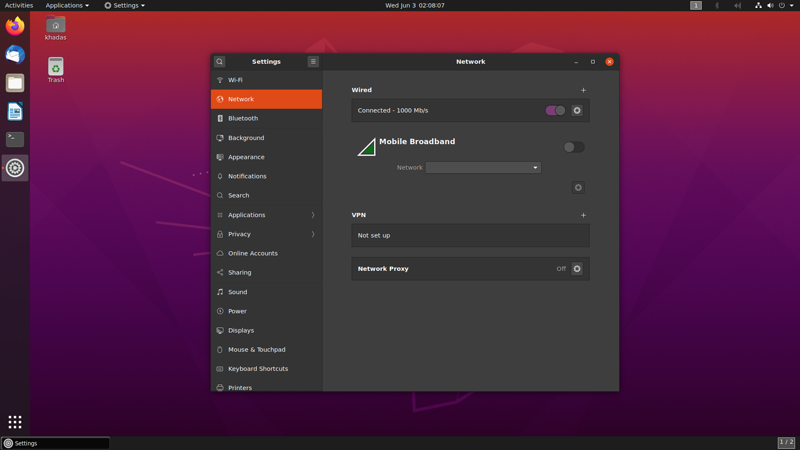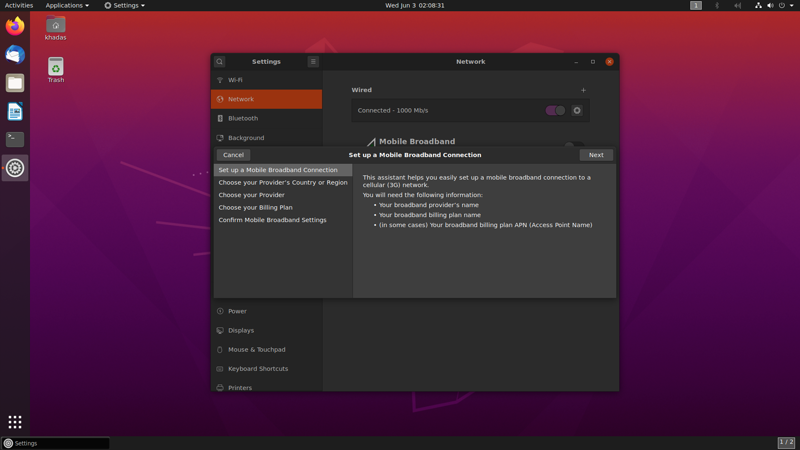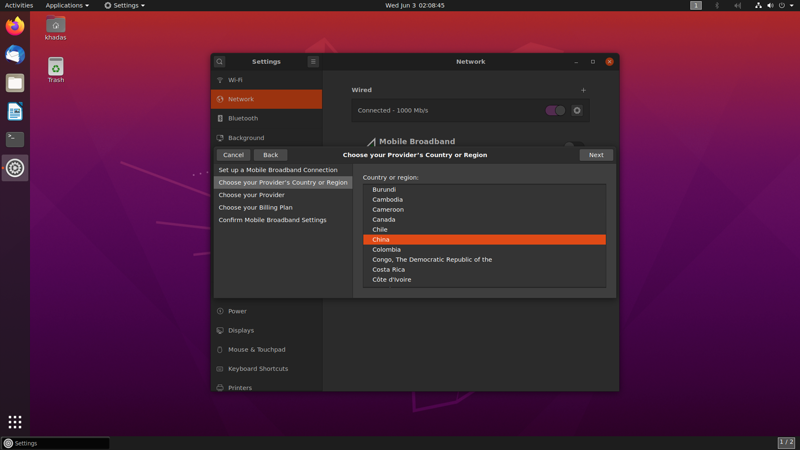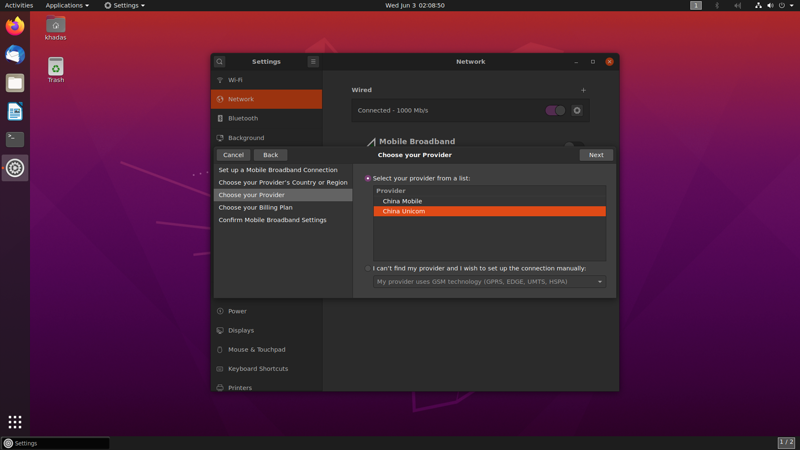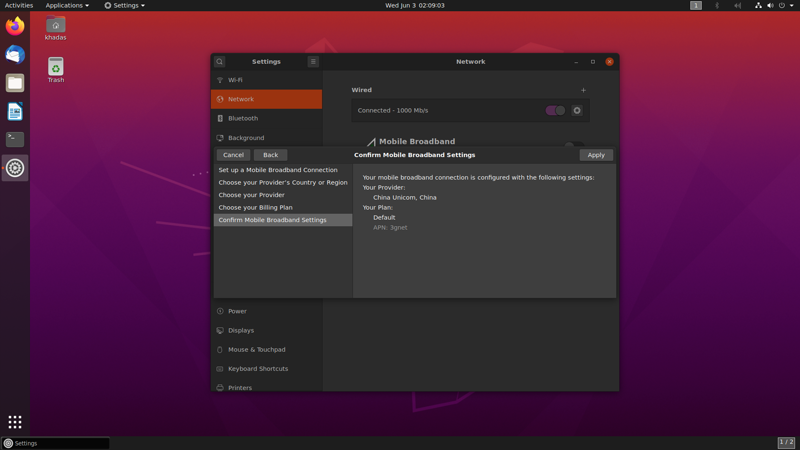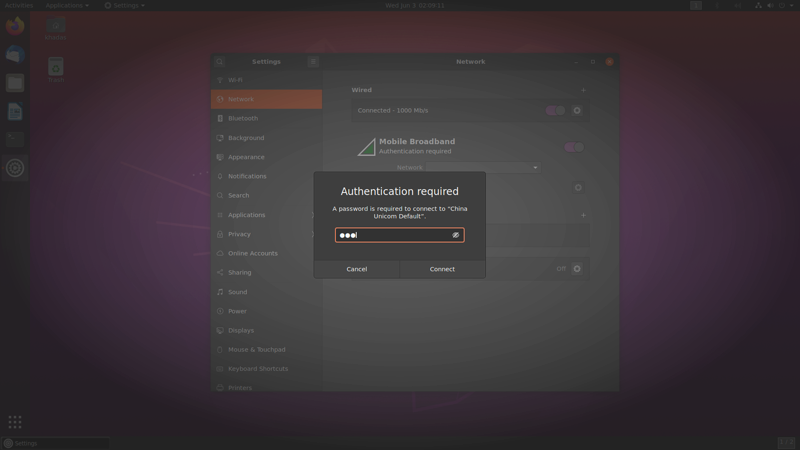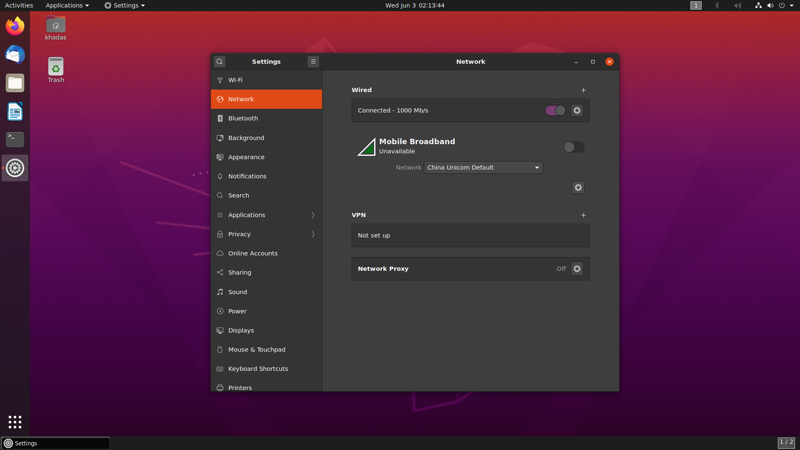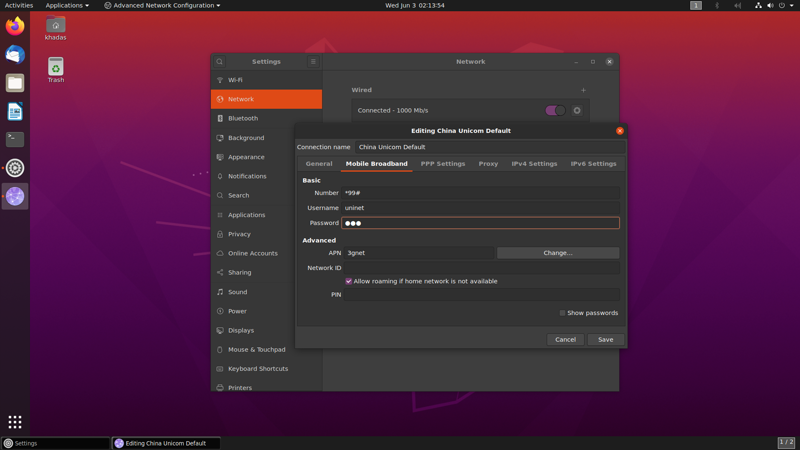User Tools
Sidebar
This is an old revision of the document!
Table of Contents
EM06 LTE 4G Module
Introduction
This page mainly introduces how to use the LTE module from three parts. The first part is about how to query the support list of the LTE module, the second is some related operations under Ubuntu, and the third is some related operations under Android.
Support Check
You can view it on the following two pages:
Ubuntu
Preparation
Setup LTE Module
Install minicom in your SBC.
$ sudo apt update $ sudo apt install minicom
Setting to usbnet mode.
$ minicom -D /dev/ttyUSB2
After open minicom , enter:
AT+QCFG="usbnet",2 OK
LTE module needs power down and restart to switch mode. Unplug your SBC and plug again. LTE module now works in usbnet mode.
How to restore your LTE module?
AT+QCFG="usbnet",0
Unplug your SBC and plug again to switch back to default mode.
Connect Network
Xfce Desktop OS
Find edit connections in network menu.
Add new connect.
Choose connect type Mobile Broadband.
Choose provider's country
Choose provider, this needs to be set according to your SIM card.
Set your LTE module connect passwork, you need to remember it .
Now, you can connect it, you will find you LTE module connections in network menu.
Input the password which you set.
And then, you will connect successfully!
Gnome Desktop OS
Click the menu bar in the upper right corner to see the mobile board settings option.
Click the Network, choose Add new connection, and then click Next.
Choose provider’s country.
Choose provider, this needs to be set according to your SIM card.
After choosing provider, the next two steps are to use defconfiguration. So you just need to choose next. And then click apply . Now, you need a password, default is 000.
After entering the password, you can connect normally.
Open the corresponding settings and update the password in mobile broadband.
Server OS
$ sudo nmcli connection add type gsm apn 3gnet user 0000 password 0000 con-name "EM06 4G"
Check Network
$ ifconfig wwan0
wwan0: flags=4098<BROADCAST,MULTICAST> mtu 1500
ether 1a:68:e0:a7:94:88 txqueuelen 1000 (Ethernet)
RX packets 0 bytes 0 (0.0 B)
RX errors 0 dropped 0 overruns 0 frame 0
TX packets 0 bytes 0 (0.0 B)
TX errors 0 dropped 0 overruns 0 carrier 0 collisions 0
Use ping command to test.
$ ping www.baidu.com -I wwan0
If your LTE module work normally, it will be successful.