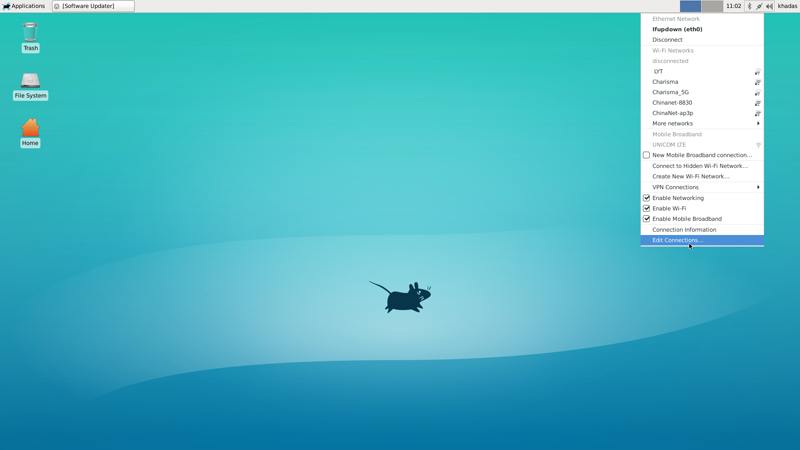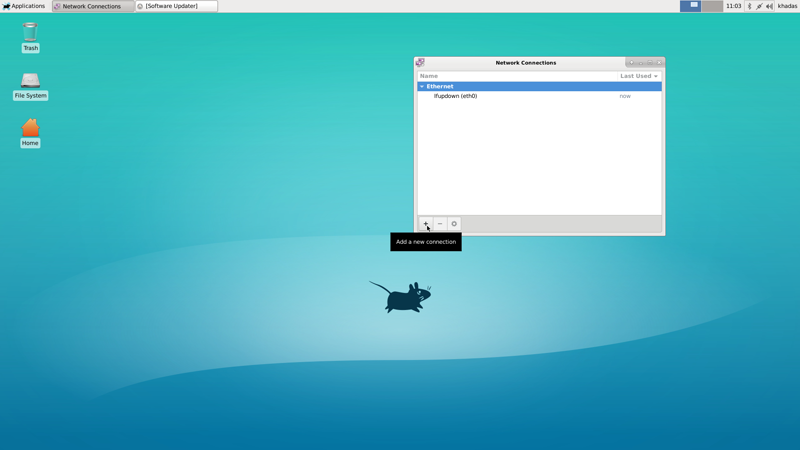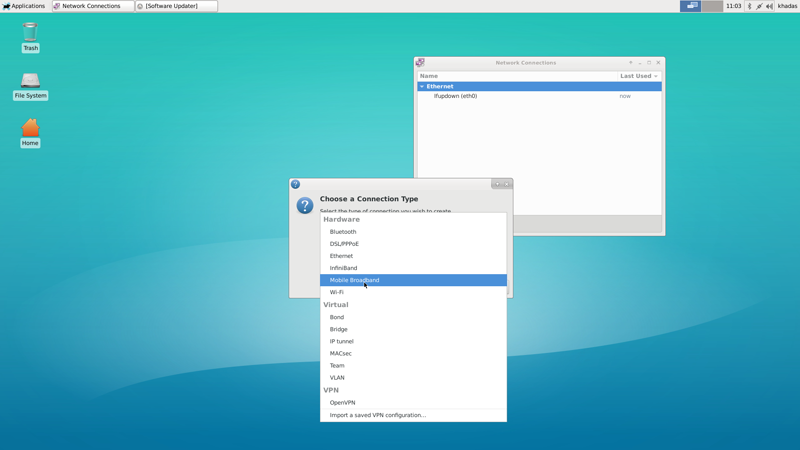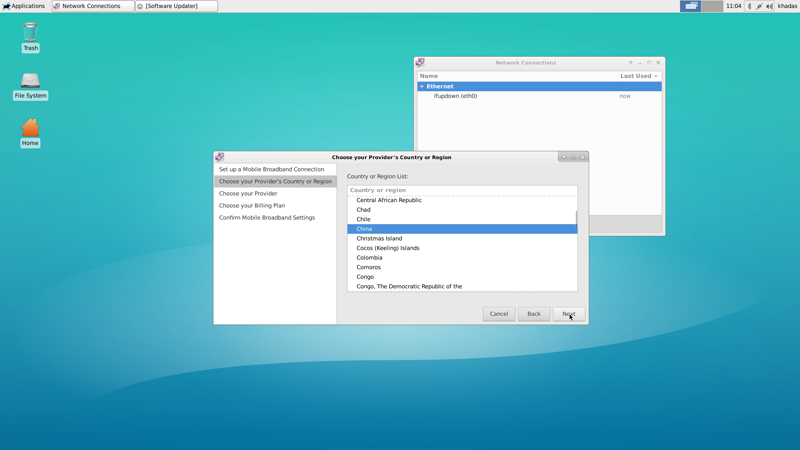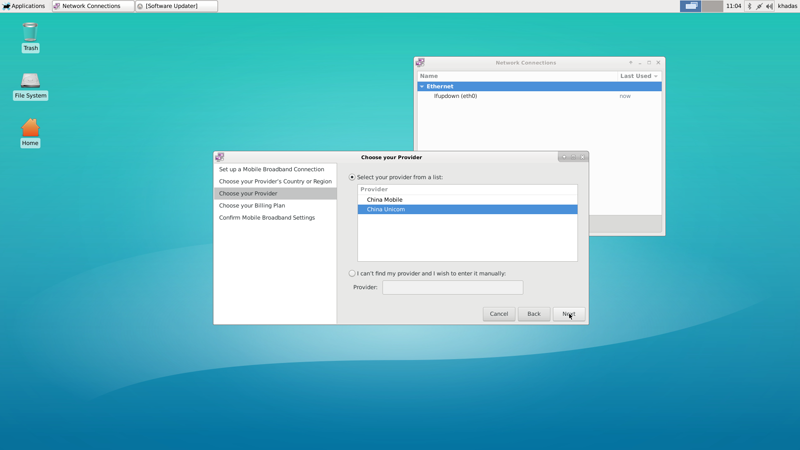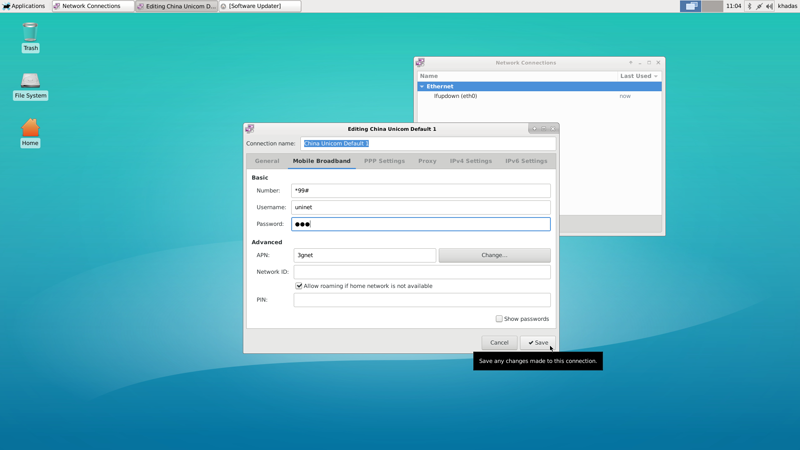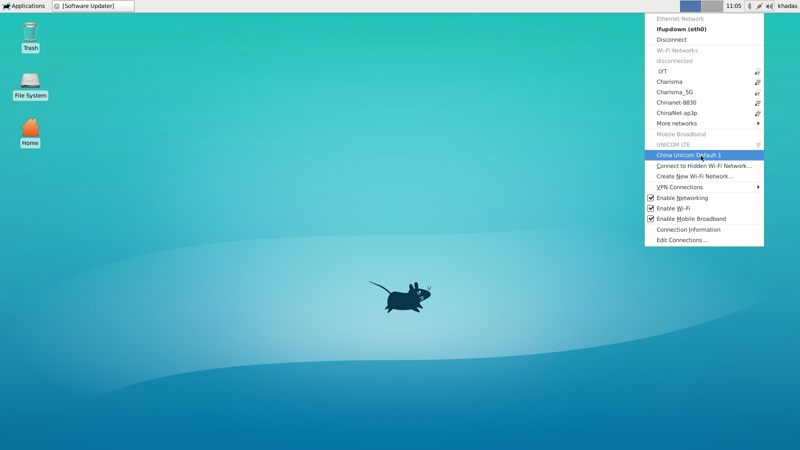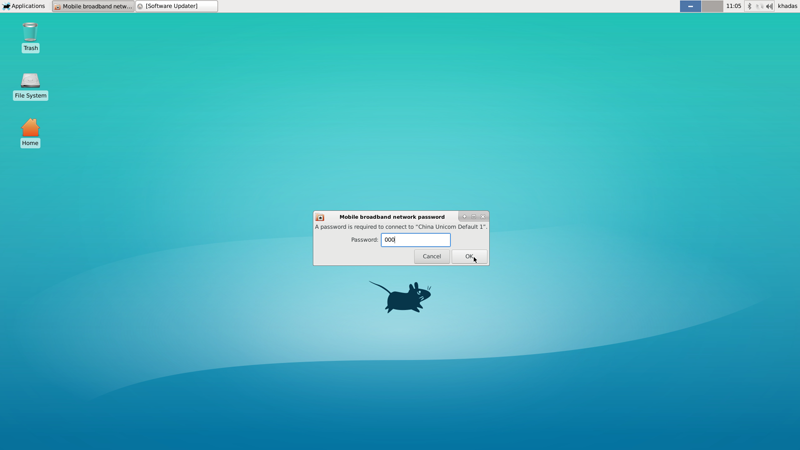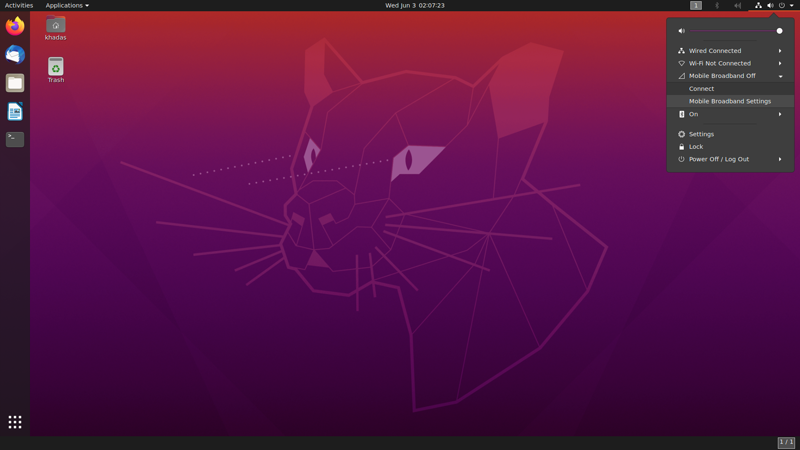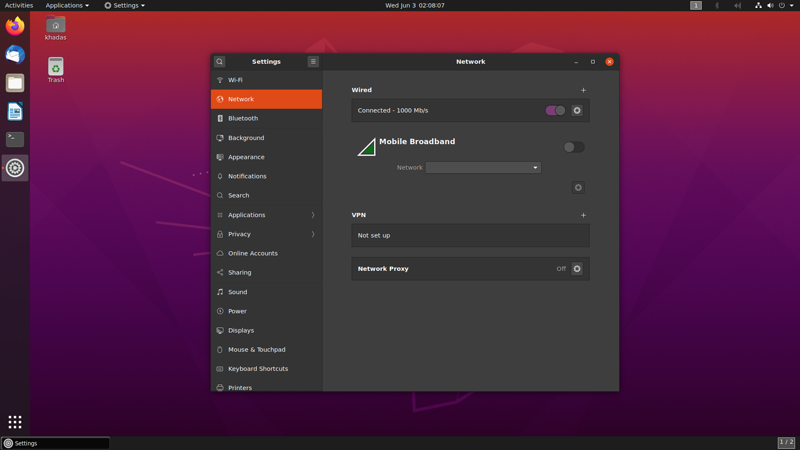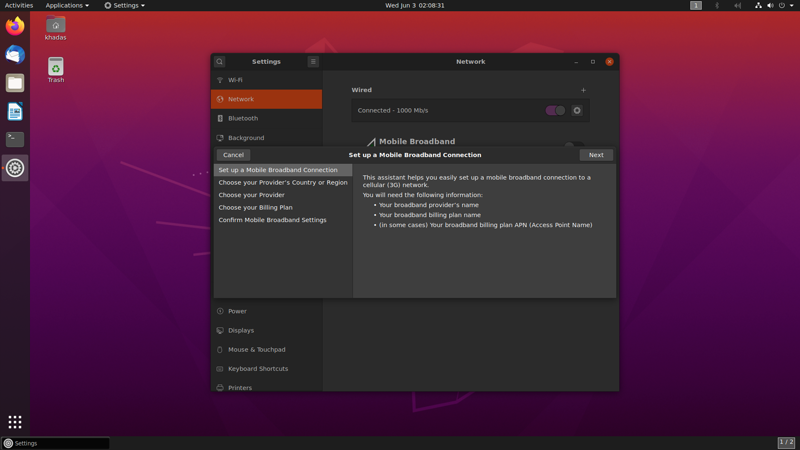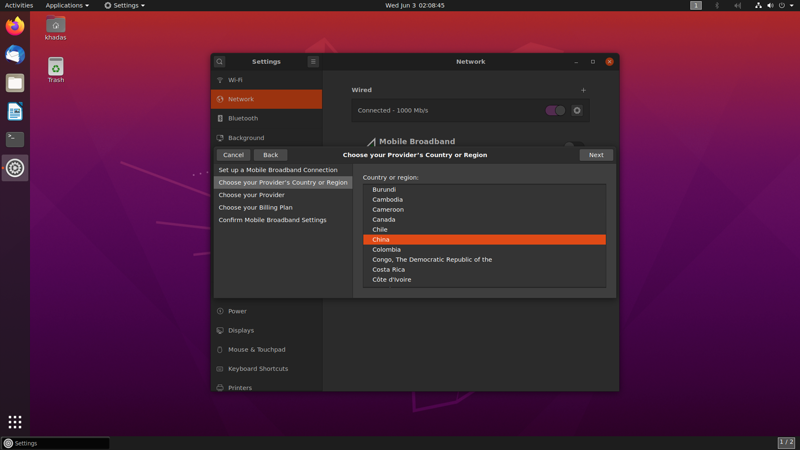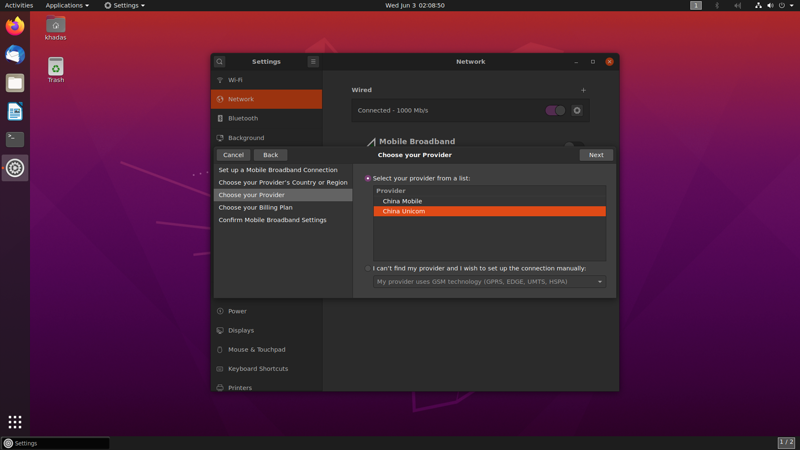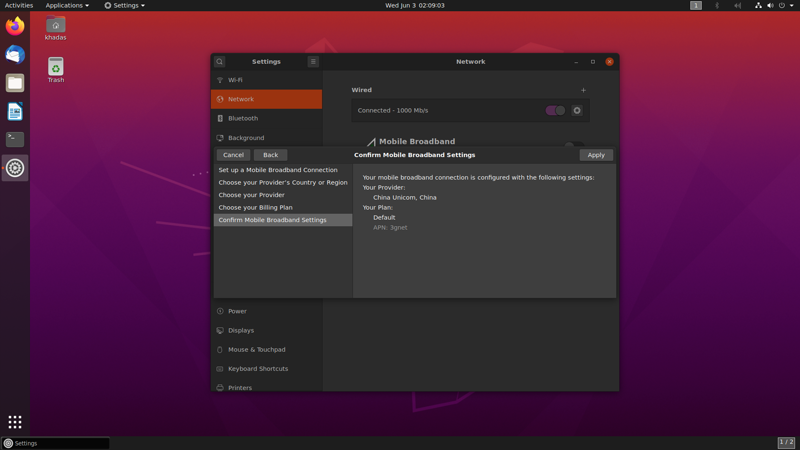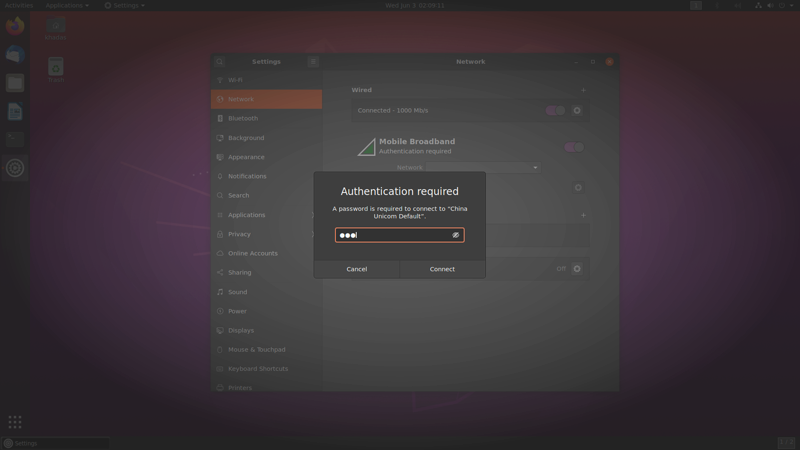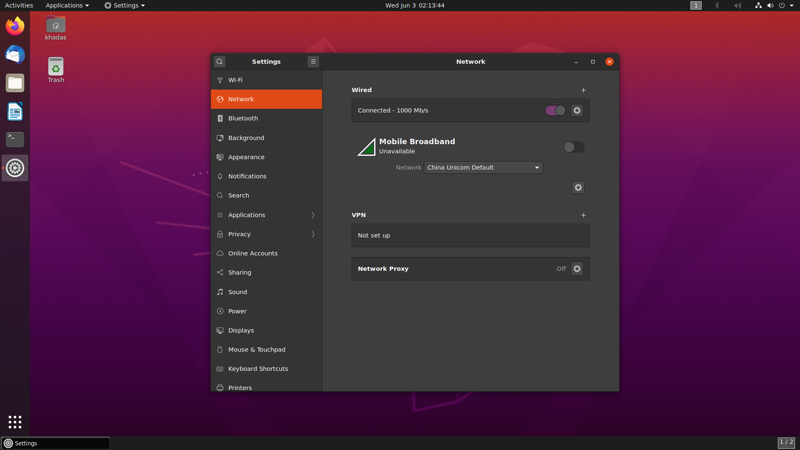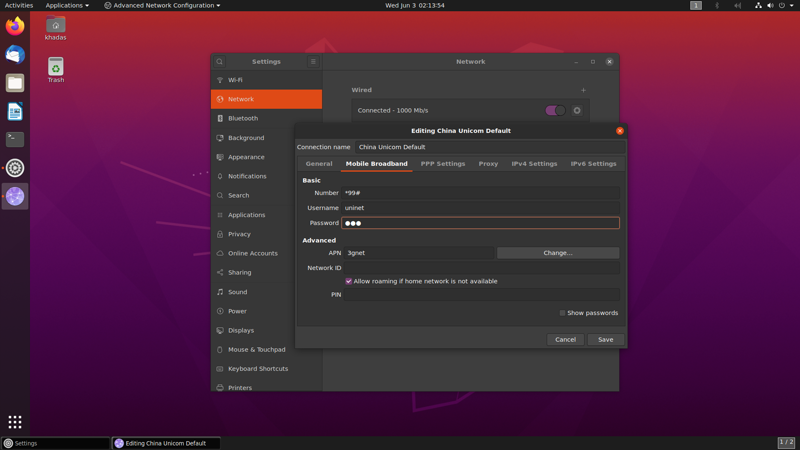Table of Contents
VIM3/3L EM06 LTE 4G Module
Introduction
This page mainly introduces how to use the EM06 LTE module from three parts. The first part is about how to query the support list of the LTE module, the second is some related operations under Ubuntu, and the third is some related operations under Android.
Support Check
You can view it on the following two pages:
Ubuntu
Preparation
Setup LTE Module
Setting to usbnet mode.
echo -e "AT+QCFG=\"usbnet\",2\r\n" > /dev/ttyUSB2
LTE module needs power down and restart to switch mode. Unplug your SBC and plug again. LTE module now works in usbnet mode.
How to restore your LTE module?
echo -e "AT+QCFG=\"usbnet\",0\r\n" > /dev/ttyUSB2
Unplug your SBC and plug again to switch back to default mode.
Connect Network
Xfce Desktop OS
Find edit connections in network menu.
Add a new connection.
Choose the connection type Mobile Broadband.
Choose where you are.
Choose provider, this needs to be set according to your SIM card.
Set your LTE module connection passwork, you need to remember it .
Now, you can connect it, LTE module connections will be found in network menu.
Input the password which you set.
Finally, you will connect successfully!
Gnome Desktop OS
Ubuntu 20.04:
Click the menu bar in the upper right corner to see the mobile board settings option.
Click the Network, choose Add new connection, and then click Next.
Choose where you are.
Choose provider, this needs to be set according to your SIM card.
After choosing provider, the next two steps are to use defconfiguration. So you just need to choose next. And then click apply . Now, you need a password, default is 000.
After entering the password, you can connect normally.
Open the corresponding settings and update the password in mobile broadband.
Ubuntu 24.04:
First, click the menu bar in the upper-right corner. Then, click the navigation arrow by the Mobile icon.
Click the mobile board settings option.
Click the Access Point Names, choose CTNET, finally, close all menus.
Click the menu bar in the upper-right corner again. The Mobile icon will turn orange, indicating a successful 4G connection.
Server OS
$ sudo nmcli connection add type gsm apn 3gnet user 0000 password 0000 con-name "EM06 4G"
Check Network
5.15 Kernel
$ ifconfig ppp0
ppp0: flags=4305<UP,POINTOPOINT,RUNNING,NOARP,MULTICAST> mtu 1500
inet 10.142.115.111 netmask 255.255.255.255 destination 10.64.64.64
inet6 2408:8456:3230:3bc4:ea2c:150e:a766:2645 prefixlen 64 scopeid 0x0<global>
inet6 fe80::76b9:a691:80fe:992e prefixlen 64 scopeid 0x20<link>
inet6 2408:8456:3230:3bc4:a25f:a92d:d49:f994 prefixlen 64 scopeid 0x0<global>
inet6 fe80::5008:29a0:42fb:cd12 prefixlen 64 scopeid 0x20<link>
inet6 2408:8456:3230:3bc4:a7ab:fe70:2367:66d6 prefixlen 64 scopeid 0x0<global>
inet6 2408:8456:3230:3bc4:5008:29a0:42fb:cd12 prefixlen 64 scopeid 0x0<global>
ppp txqueuelen 3 (Point-to-Point Protocol)
RX packets 100 bytes 8864 (8.8 KB)
RX errors 0 dropped 0 overruns 0 frame 0
TX packets 109 bytes 8083 (8.0 KB)
TX errors 0 dropped 0 overruns 0 carrier 0 collisions 0
Use ping command to test.
$ sudo ping www.baidu.com -I ppp0
5.4 Kernel
$ ifconfig wwan0
wwan0: flags=4291<UP,BROADCAST,RUNNING,NOARP,MULTICAST> mtu 1430
inet 10.31.233.176 netmask 255.255.255.224 broadcast 10.31.233.191
ether 46:57:61:32:f4:a5 txqueuelen 1000 (Ethernet)
RX packets 0 bytes 0 (0.0 B)
RX errors 0 dropped 0 overruns 0 frame 0
TX packets 8 bytes 764 (764.0 B)
TX errors 0 dropped 0 overruns 0 carrier 0 collisions 0
Use ping command to test.
$ sudo ping www.baidu.com -I www0
If your LTE module works normally, it will be successful.